BigCommerce Checkout Application
Features
Complete/Cancel Orders
To complete or cancel an order using the BigCommerce Snap Checkout 2.0 App:
1. In the BigCommerce Admin Panel, go to Orders > View > All Orders. To complete an order:
Locate the order you want to complete.
From the Status drop-down menu, change the order status from Awaiting Fulfillment to Completed
To install and activate the “Snap Checkout” payment app, we put together these simple steps to get you set-up.
1. How to obtain API Keys?
1.1 Go to Developer portal Sign In to get your API Keys.

1.2 If you are a new user click on the "Forgot Password" link to generate a new password. Or enter your email and password.

1.3 Copy and paste the Production Client ID and Secret Key in your app configuration page.

2. Installation and Setup
2.1 Go to BigCommerce Checkout App and log in to your BigCommerce account.

2.2 Click on “Install app” button.



2.3 Add the “Client ID” and “Secret Key”. Click on “Save” button.

2.4 The installation and setup step is now Complete.
3. Testing
3.1. For testing sandbox mode, Select Sandbox dropdown and enter sandbox credentials from the developer portal.
3.2. For Production, Select the Production dropdown and enter production credentials from the developer portal.

Other Plugins
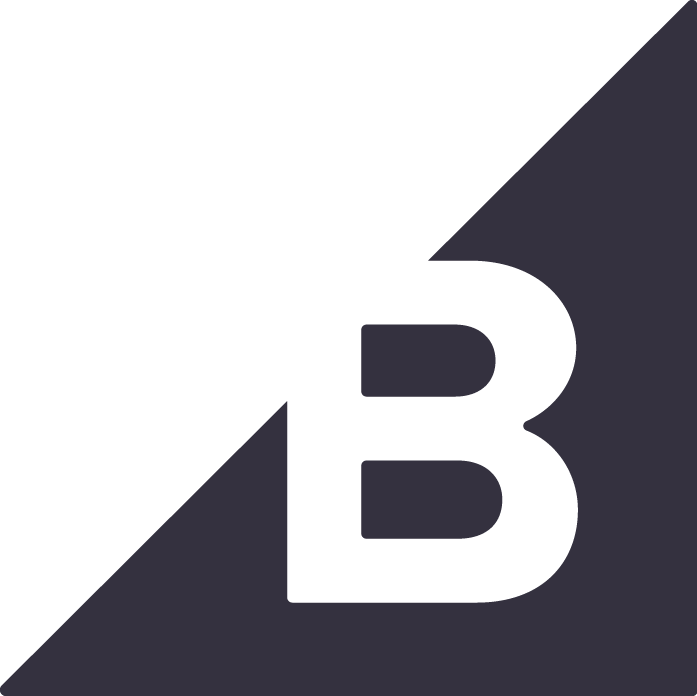
Snap Marketing for BigCommerce
Configure and use the Snap Finance payment gateway with BigCommerce platform