Magento Marketing Plugin for Snap Finance
The Magento 2 Snap Finance Marketing 1.0.0 extension can be installed in a few minutes by following the steps below:
1. How to obtain API Keys?
1.1 Go to Developer portal Sign In to get your API Keys.

1.2 If you are a new user click on the "Forgot Password" link to generate a new password. Or enter your email and password.

1.3 Copy and paste the Production Client ID and Secret Key in your app configuration page.

2. Installation and Setup
2.1 Download/purchase the Snap Finance Marketing Extension.
2.2 Unzip the file in the temporary directory.
2.3 Upload the file to your app/code root directory.
2.4 Run the required SSH commands to enable the module.
sudo chmod 777 -R var/ generated/ pub/static/
php bin/magento setup:upgrade
php bin/magento setup:di:compile
php bin/magento setup:static-content:deploy -f
php bin/magento indexer:reindex
php bin/magento cache:flush2.5 Log into Magento Admin.

2.6 Go to Snap Marketing > Configuration.

2.7 To enable/disable the module of Snap Finance, go to Stores > Snap Finance Marketing and select Yes / No from the Enabled (website) drop-down menu.

2.8 To manage the treatment, go to Snap Marketing > Treatment List.

2.9 To create a new treatment, select Create New Treatment.
The Treatment Information form displays.

2.10 To copy the treatment, select Copy and go to Catalog to paste the marketing treatment where you want it to display.


2.11 To clear cache, select Cache Management.
The cache list displays.From the mass action grid, select Select All.Select Submit.
All the caches are cleared.

There are three types of treatments:
- Get Approved
- Banner
- Get Approved As Low As
For “Get Approved” and “Banner” treatment, an Admin can place the short code anywhere in the admin side.
2.12 To show 'Get Approved As Low As' treatment on the collection and catalog search pages, select Get Approved - As low as from the Treatment Type drop-down menu.

COLLECTION PAGE

SEARCH PAGE

2.13 The Get Approved treatment displays on the CMS page.

2.14 For “Get Approved As Low As”, the treatment short code enabled on the product detail page.

3. Testing
3.1. For testing sandbox mode, Select Sandbox dropdown and enter sandbox credentials from the developer portal.
3.2. For Production, Select the Production dropdown and enter production credentials from the developer portal.

Other Plugins

Snap Marketing for WooCommerce
Integrate Snap Marketing with your WooCommerce webstore to access and deploy customer preapproval functionality to drive sales.

Snap Marketing for Shopify
Integrate Snap Marketing with your Shopify webstore to access and deploy customer preapproval functionality to drive sales.
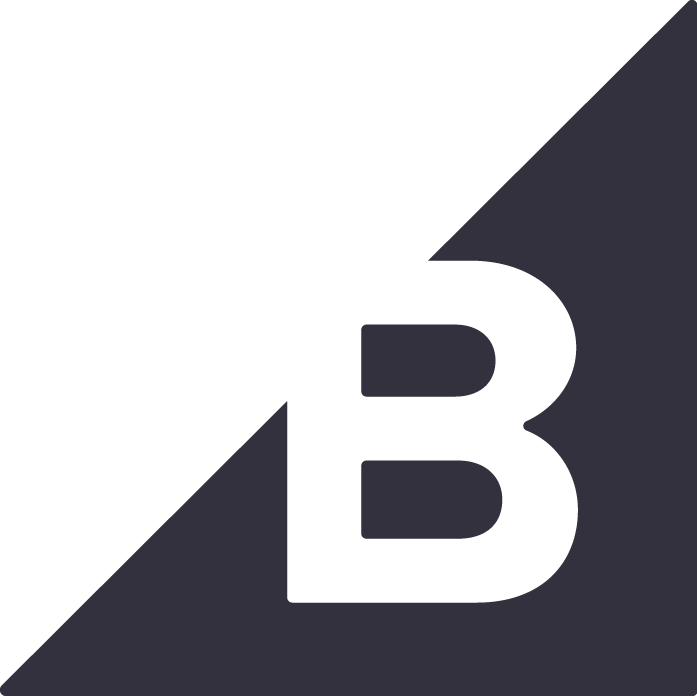
Snap Marketing for BigCommerce
Integrate Snap Marketing with your BigCommerce webstore to access and deploy customer preapproval functionality to drive sales.