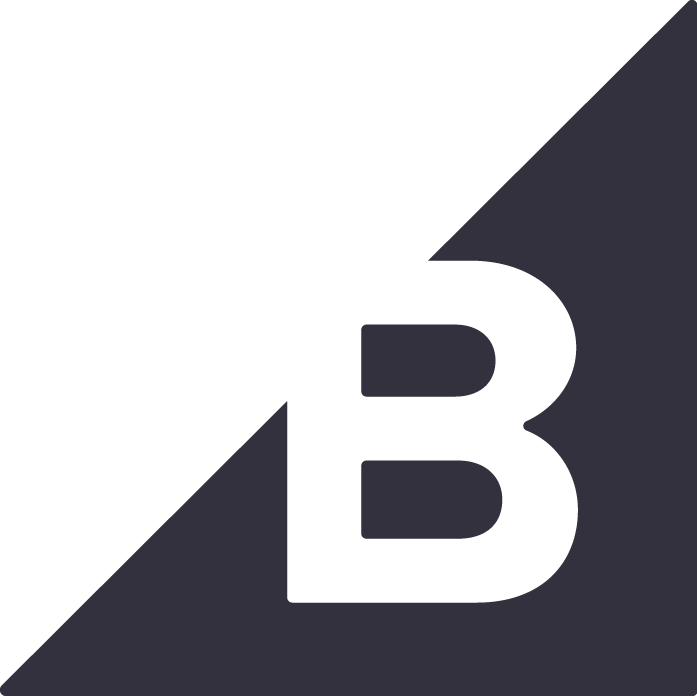Magento Plugin for Snap Finance
Caution: Always keep backup of your existing Magento 2.0 installation including Mysql Database, before installing a new plugin.
To install and activate the “Snap Checkout” payment app, we put together these simple steps to get you set-up.
1. How to obtain API Keys?
1.1 Go to Developer portal Sign In to get your API Keys.

1.2 If you are a new user click on the "Forgot Password" link to generate a new password. Or enter your email and password.

1.3 Copy and paste the Production Client ID and Secret Key in your app configuration page.

2.5 Log into Magento admin.

2.6 Go to Stores > Configuration

2.7 Expand the Sales menu and select Payment Methods.

2.8 Expand the Snap Finance Checkout section and enter your Client ID and Secret Key.

2.9 Select Save Config.
3. Testing
3.1. For testing sandbox mode, Select Sandbox dropdown and enter sandbox credentials from the developer portal.3.2. For Production, Select the Production dropdown and enter production credentials from the developer portal.

Features
Complete Orders
1. In Magento, go to Sales > Orders.
2. Select the order you want to complete.The order displays.
3. Open the Invoice tab.
Invoice information displays.

4. Select Submit Invoice.
The order status updates to Processing.

5. Open the Ship tab.
Shipping information displays.

6. Click on the calendar icon in the Expected Delivery Date field and choose a delivery date.
If the selected date is too far in the future, you will receive notifications prompting you to adjust the date within the acceptable range (60-90 days).
7. Choose Completed from the Status drop-down menu.
The customer's application status will then change to "Pending Delivery" and Snap will send the fund merchant bank account.
Other Plugins

Shopify Snap Finance Payment Gateway
Configure and use the Snap Finance payment gateway with Shopify eCommerce platform

WooCommerce Snap Finance Checkout Plugin
Integrate this plugin with the WooCommerce eCommerce platform