Shopify Marketing Plugin for Snap Finance
To install and activate the Shopify Snap Marketing 2.0.0, we put together these simple steps to get you set-up.
1. How to obtain API Keys?
1.1 Go to Developer portal Sign In to get your API Keys.

1.2 If you are a new user click on the "Forgot Password" link to generate a new password. Or enter your email and password.

1.3 Copy and paste the Production Client ID and Secret Key in your app configuration page.

2. Installation and Setup
2.1 Go to Shopify Marketing App Marketplace. page and log in to your Shopify account.

2.2 Click on “Install app” button.

2.3 Go to Configure Snap Marketing page and Enable Snap Finance Checkbox and choose Environment type from selectbox and add the “Client ID” and “Secret Key”. Click on “Save” button.

2.4 To use the As Low As / Get Approved / Banner treatment on any page:
- a. Go to Online store > Themes and Click Customize button.
- b. Go to Product Description page and Click Add Block and Popup window will open .
- c. Select Apps tab and type Snap in the search box and Select Banner/Get Approved/As Low As from the dropdown.
- d. Click on Save

2.5 The installation and setup step is now Complete.
3. Testing
3.1 For testing sandbox mode, select Environment type as "Sandbox" and enter Sandbox API keys in Configure Snap Marketing page.

3.2 For Production, select Environment type as "Production" and enter production API keys in Configure Snap Marketing page.
3.3 To test Get Approved / As Low As flow Click Get Approved / Learn More button

Note: If you like to test approved or denied or pending take a look at this documentation - https://platform.api-spec.snapfinance.com
Other Plugins

Snap Marketing for Woocommerce
Integrate Snap Marketing with your WooCommerce webstore to access and deploy customer preapproval functionality to drive sales.
Snap Marketing for Magento
Integrate Snap Marketing with your Magento webstore to access and deploy customer preapproval functionality to drive sales.
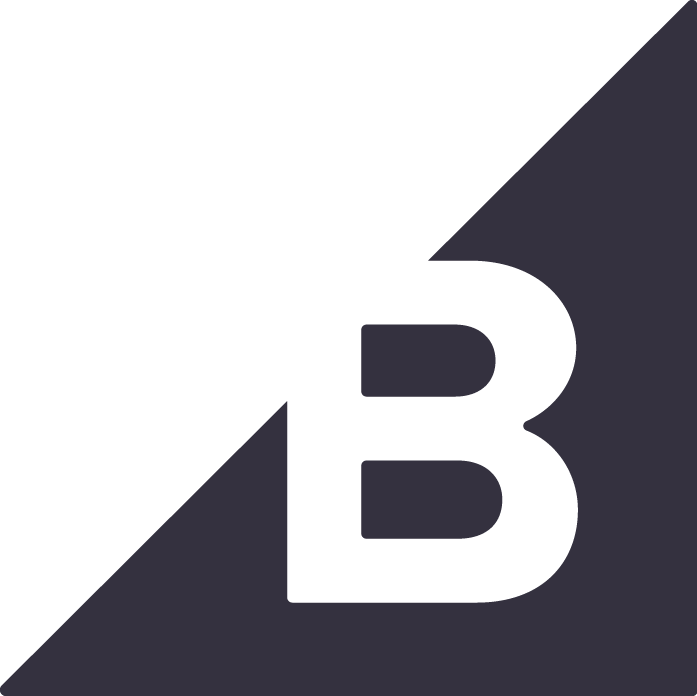
Snap Marketing for BigCommerce
Integrate Snap Marketing with your BigCommerce webstore to access and deploy customer preapproval functionality to drive sales.