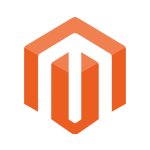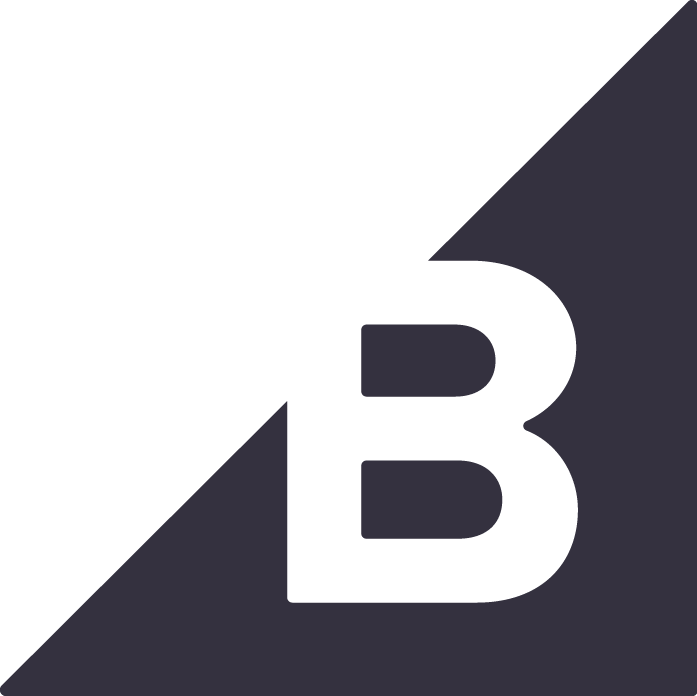WooCommerce plugin for Snap Finance
Caution: Always keep backup of your existing WooCommerce installation including Mysql Database, before installing a new plugin.
Features
Capture Orders
The Snap Checkout supports the Capture by clicking on complete. All snap orders should be manually move from processing to complete status and enter the expected delivery date on Wordpress administration panel then Snap will trigger the funds to the merchant bank account.
Refund Orders
The Snap Checkout app doesn't support Refund option through the Wordpress admin panel.
Cancel Orders
The Snap Checkout supports the Cancel option through the WooCommerce admin panel.
Snap Finance's WooCommerce checkout plugin is an easy way to enable your WooCommerce powered eCommerce store to offer lease-to-own solutions.
1. How to obtain API Keys?
1.1 Go to Developer portal Sign In to get your API Keys.

1.2 If you are a new user click on the "Forgot Password" link to generate a new password. Or enter your email and password.

1.3 Copy and paste the Production Client ID and Secret Key in your app configuration page.

2. Installation and Setup
2.1. Go to your Wordpress admin panel and log in to your account.
Example URL: https://www.domain.com/wp-admin/
2.2. Enter your user and password

2.3. Go to Plugins > Add New. Search for “Snap Finance" using the search bar at the top right of the header and Click on Install button.


2.4. Click on activate option WooCommerce > Settings > Payments

2.5. Finally add Client ID and Secret key and Select the environment type and Click on Save

3. Testing
3.1. For testing sandbox mode, Select Sandbox dropdown and enter sandbox credentials from the developer portal.
3.2. For Production, Select the Production dropdown and enter production credentials from the developer portal.

Other Plugins

Shopify Snap Finance Payment Gateway
Configure and use the Snap Finance payment gateway with Shopify eCommerce platform