- 1.Go to Your Developer Portal Account to get you API keys.
- 1.1 Click on "Sign in" button located in the upright corner.
- 1.2 Enter your email and password, or click on "Forgot Password" link to generate a new password.
- 1.3 Finally click on your full name and select "API Keys" option from the drop-down menu.
- 1.4 Make sure you are in the right tab environment before grabbing the API Keys(Sandbox or Production).
- 2. In the BigCommerce Admin Panel, go to Apps >My Apps > My Draft Apps.
- 3. Locate the Snap Marketing application and select Install.
The BigCommerce terms of service window displays. - 4. Mark the checkbox and select Confirm.
The installation completes. - 5. Select Launch App.
The Snap Configuration window displays. - 6. From the Environment drop-down menu, select Production or Sandbox (testing purposes) depending on the desired environment, then:
-
- Enter the Client ID in the Client ID field.
- Enter the Client Secret Key in the Client Secret field.
- 7. Select Save.
- 8. After the configuration has been successfully deployed, go to Treatments menu and copy the Short Code
BigCommerce Installation
To install and activate the “Snap Marketing” app, we put together these simple steps to get you set-up.
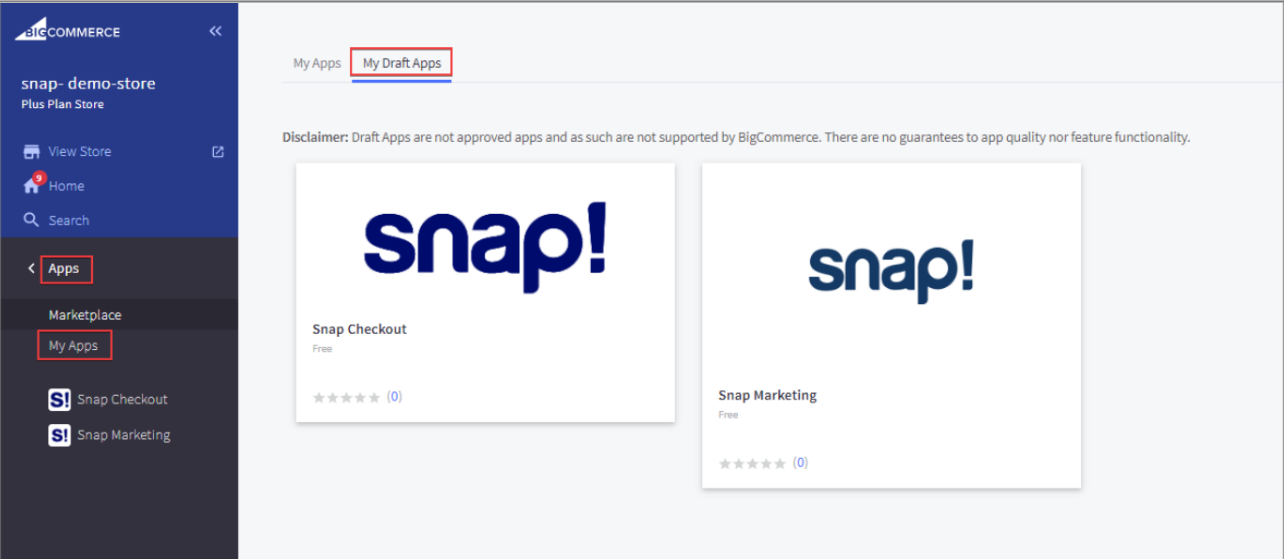
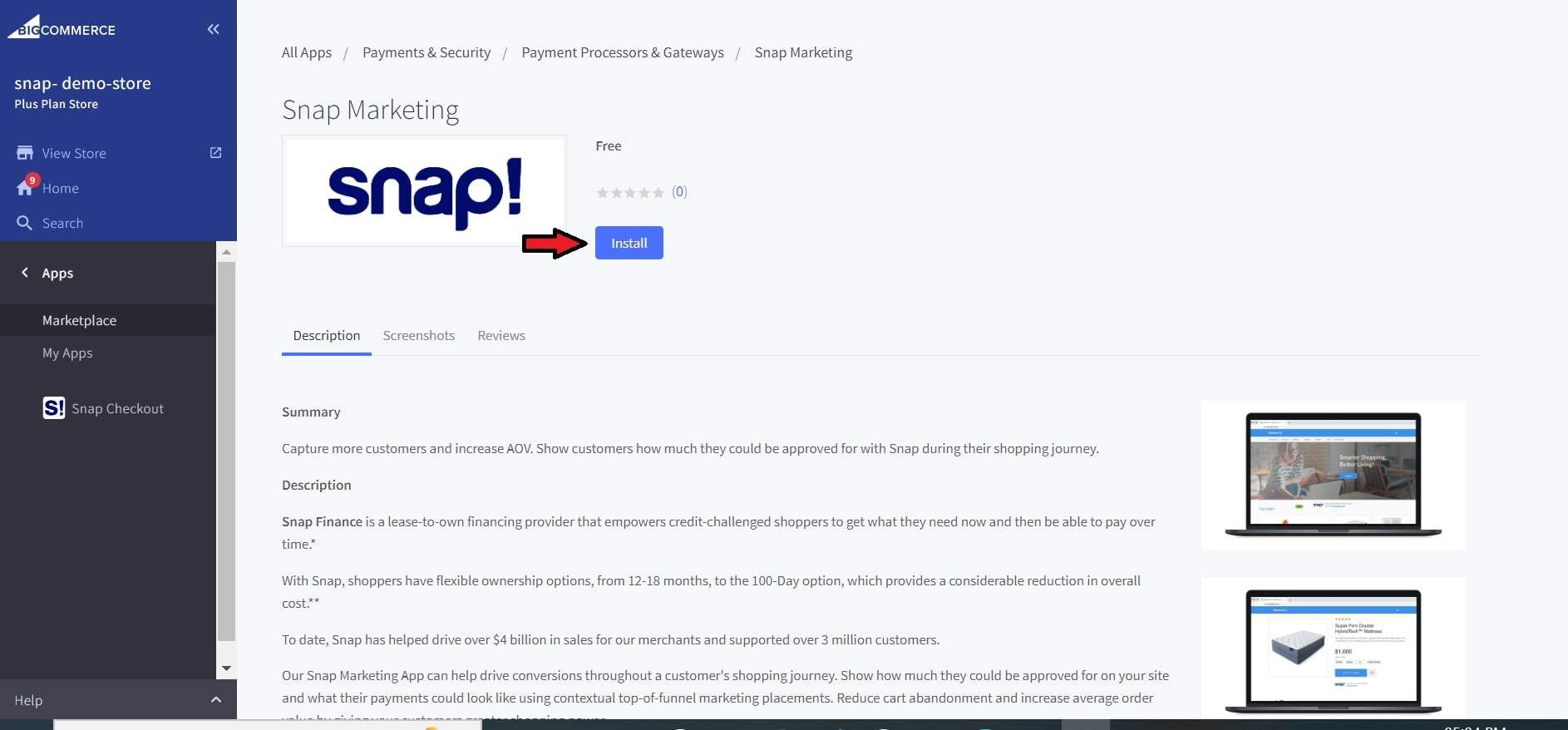
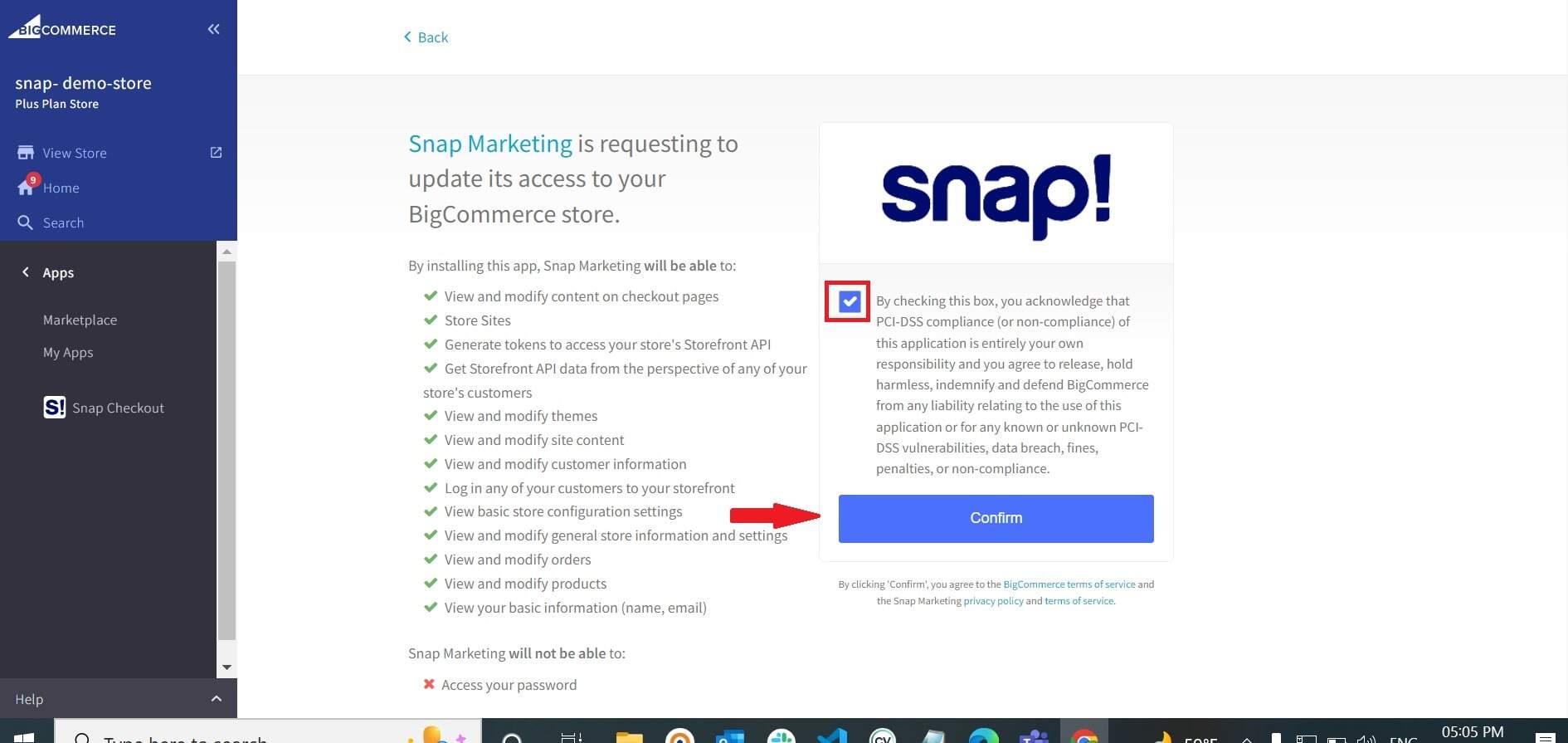
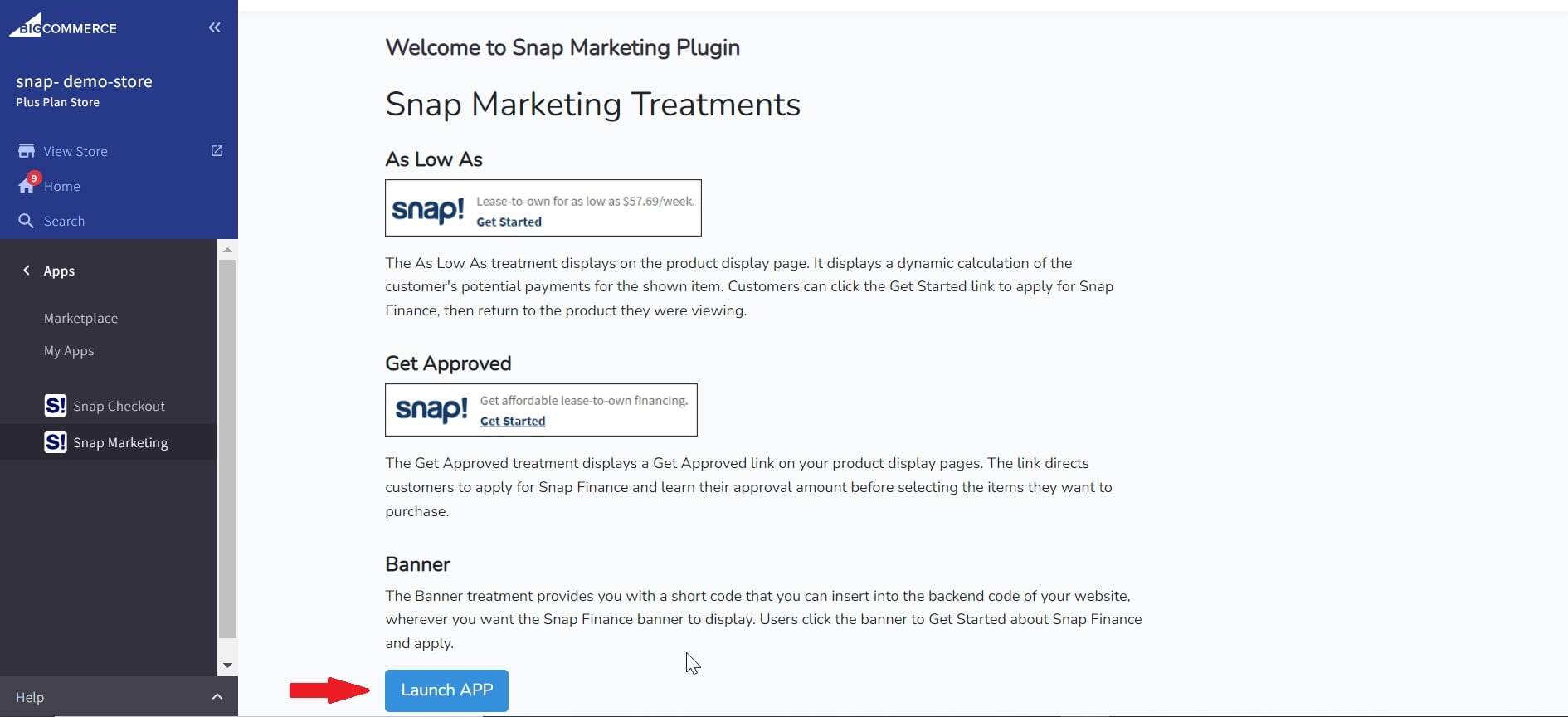
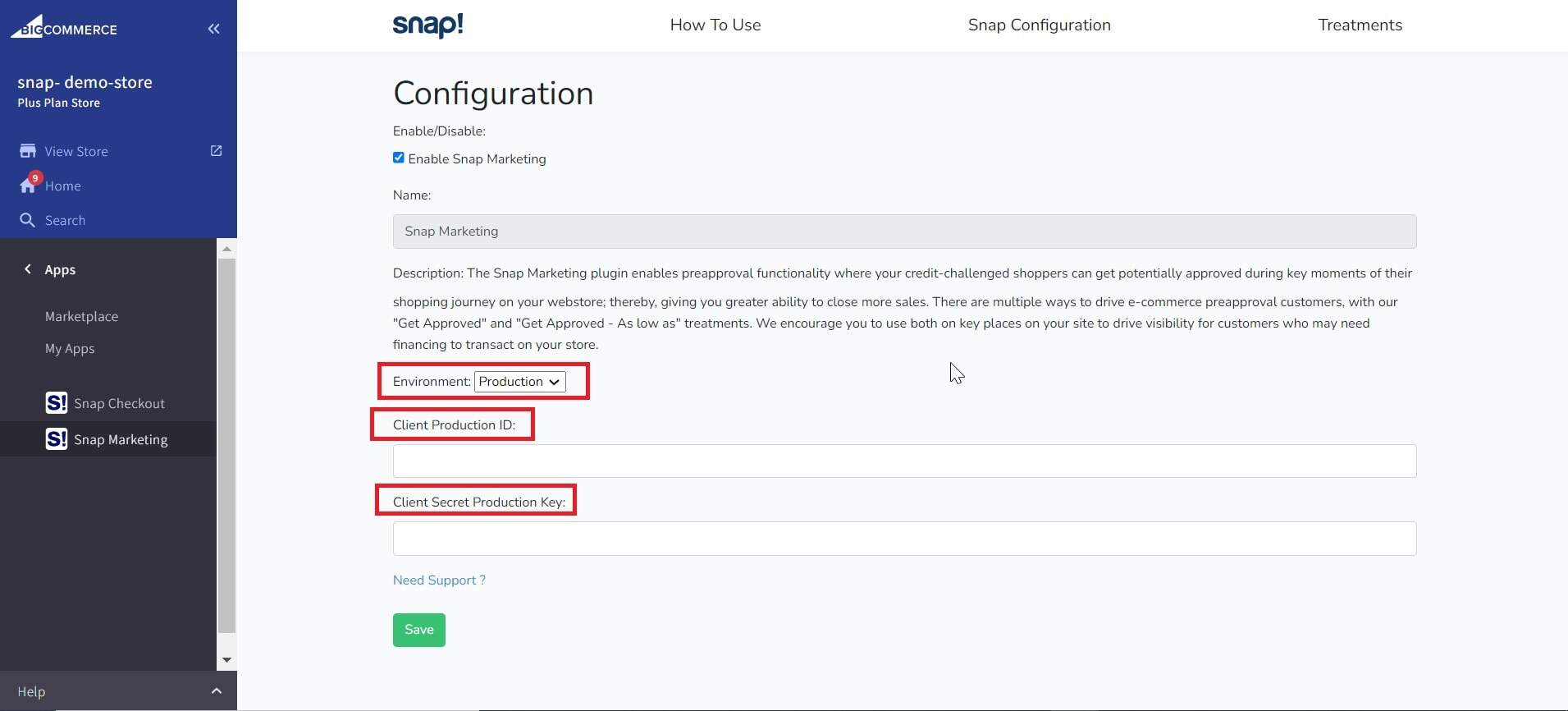
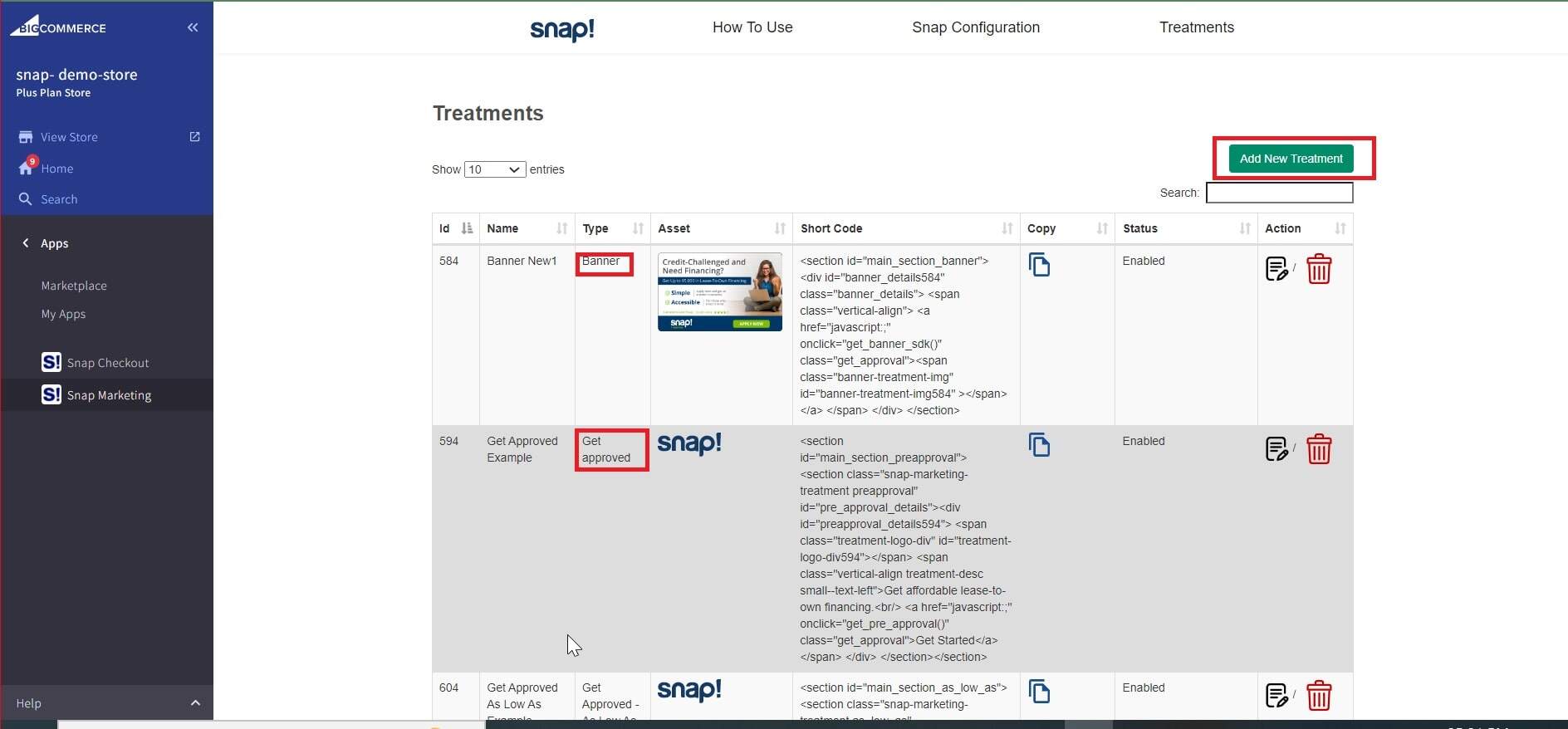
Snap Marketing Treatments
As Low As

The As Low As treatment displays on the product display page. It displays a dynamic calculation of the customer's potential payments for the shown item. Customers can click the Learn More link to apply for Snap Finance, then return to the product they were viewing.
Get Approved

The Get Approved treatment displays a Get Approved link on your product display pages. The link directs customers to apply for Snap Finance and learn their approval amount before selecting the items they want to purchase.
Banner
The Banner treatment provides you with a short code that you can insert into the backend code of your website, wherever you want the Snap Finance banner to display. Users click the banner to learn more about Snap Finance and apply.
