- 1.1 Go to Developer portal Sign In to get your API Keys.
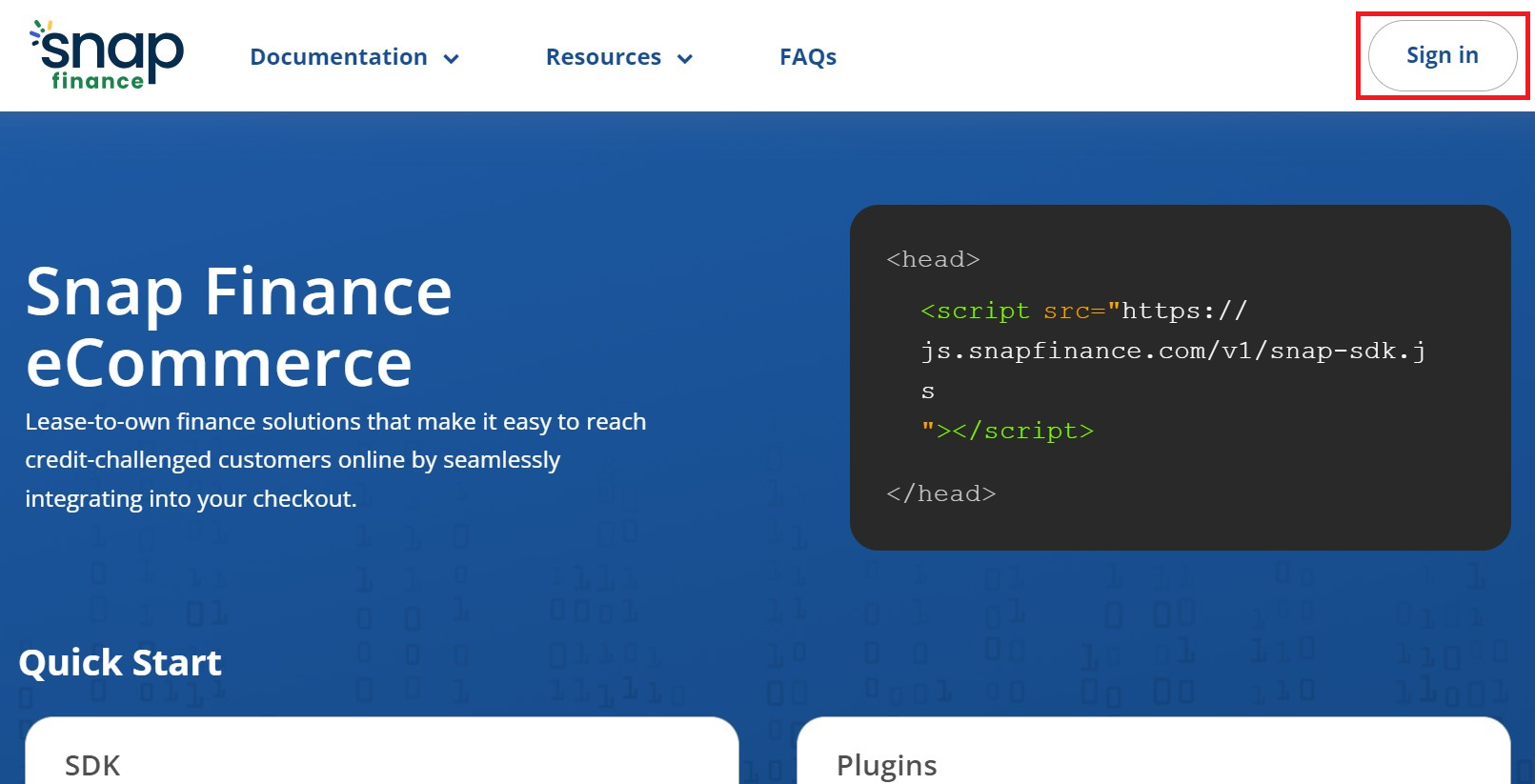
- 1.2 If you are a new user click on the "Forgot Password" link to generate a new password. Or enter your email and password.
- 1.3 Copy and paste the Production Client ID and Secret Key in your app configuration page.
- 2.1 Go to BigCommerce Checkout App and log in to your BigCommerce account.
- 2.2 Click on “Install app” button.
- 2.3 Add the “Client ID” and “Secret Key”. Click on “Save” button.
- 2.4 The installation and setup step is now Complete.
- 3.1. For testing sandbox mode, Select Sandbox dropdown and enter sandbox credentials from the developer portal.
- 3.2. For Production, Select the Production dropdown and enter production credentials from the developer portal.
- 1. In the BigCommerce Admin Panel, go to Orders > View > All Orders. To complete an order:
-
- Locate the order you want to complete.
- From the Status drop-down menu, change the order status from Awaiting Fulfillment to Completed
To install and activate the “Snap Checkout” payment app, we put together these simple steps to get you set-up.
1. How to obtain API Keys?
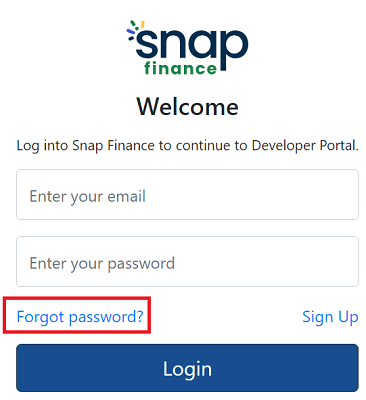
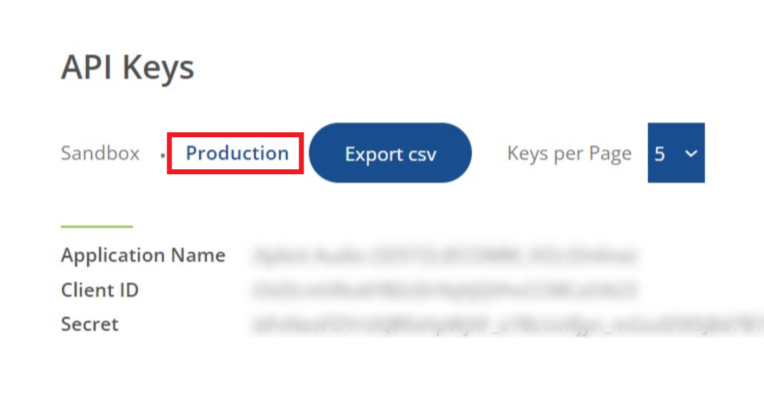
2. Installation and Setup
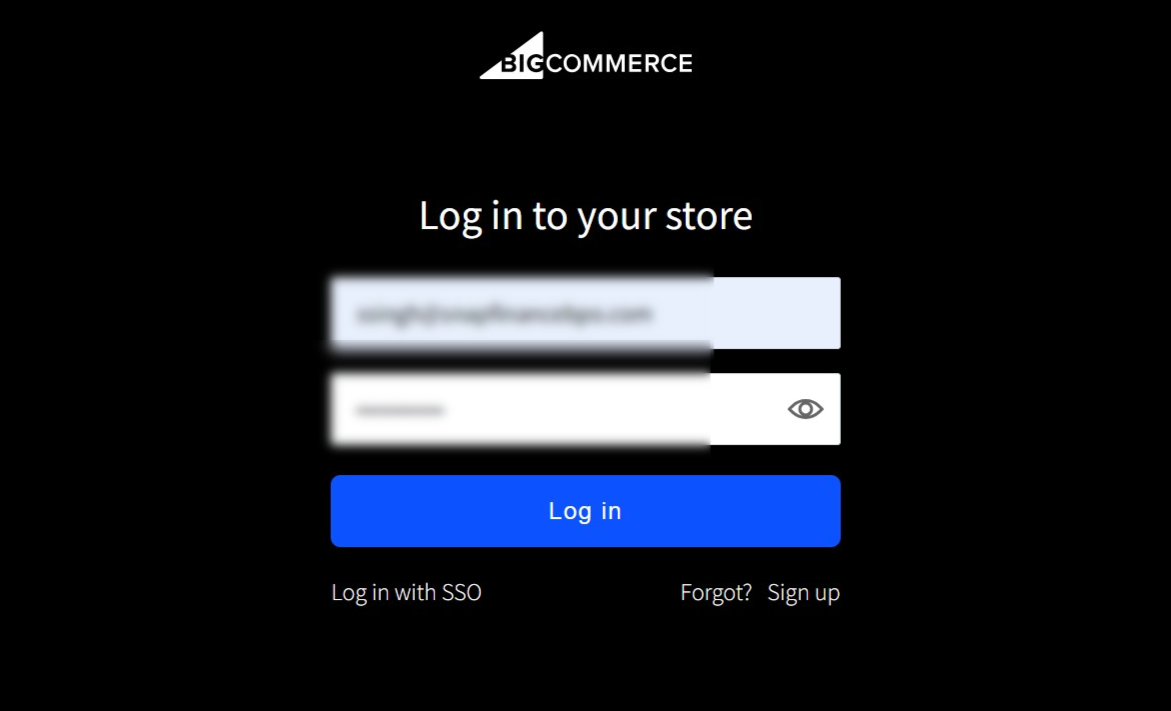
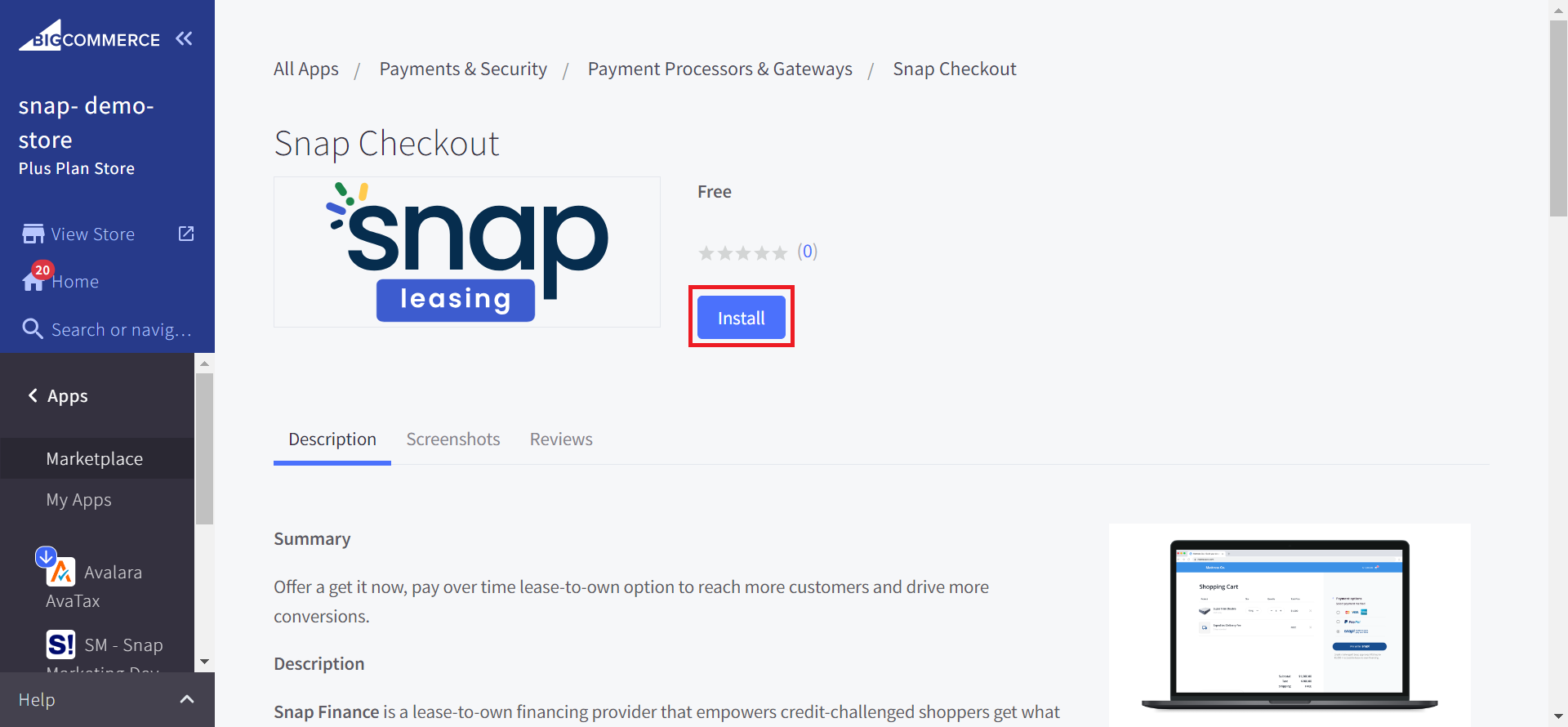
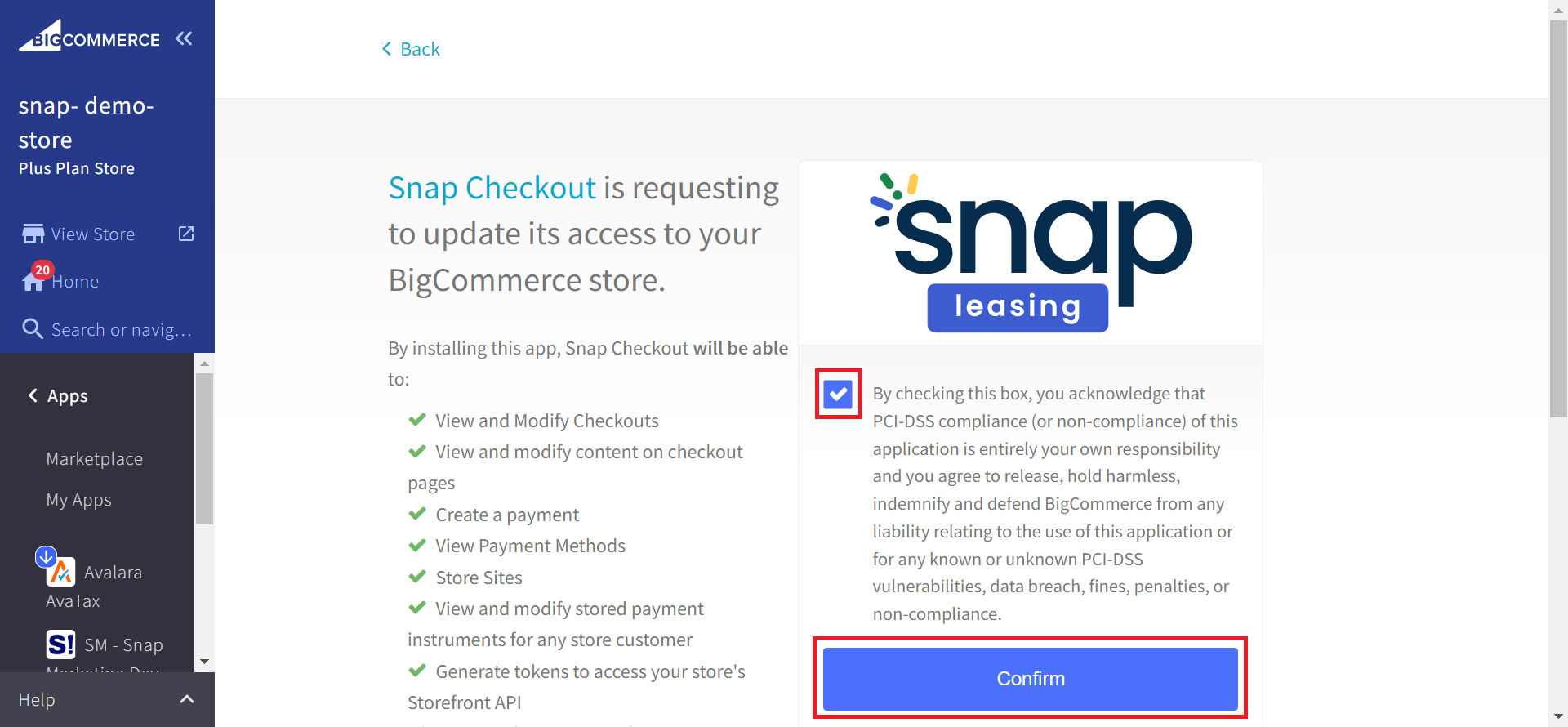
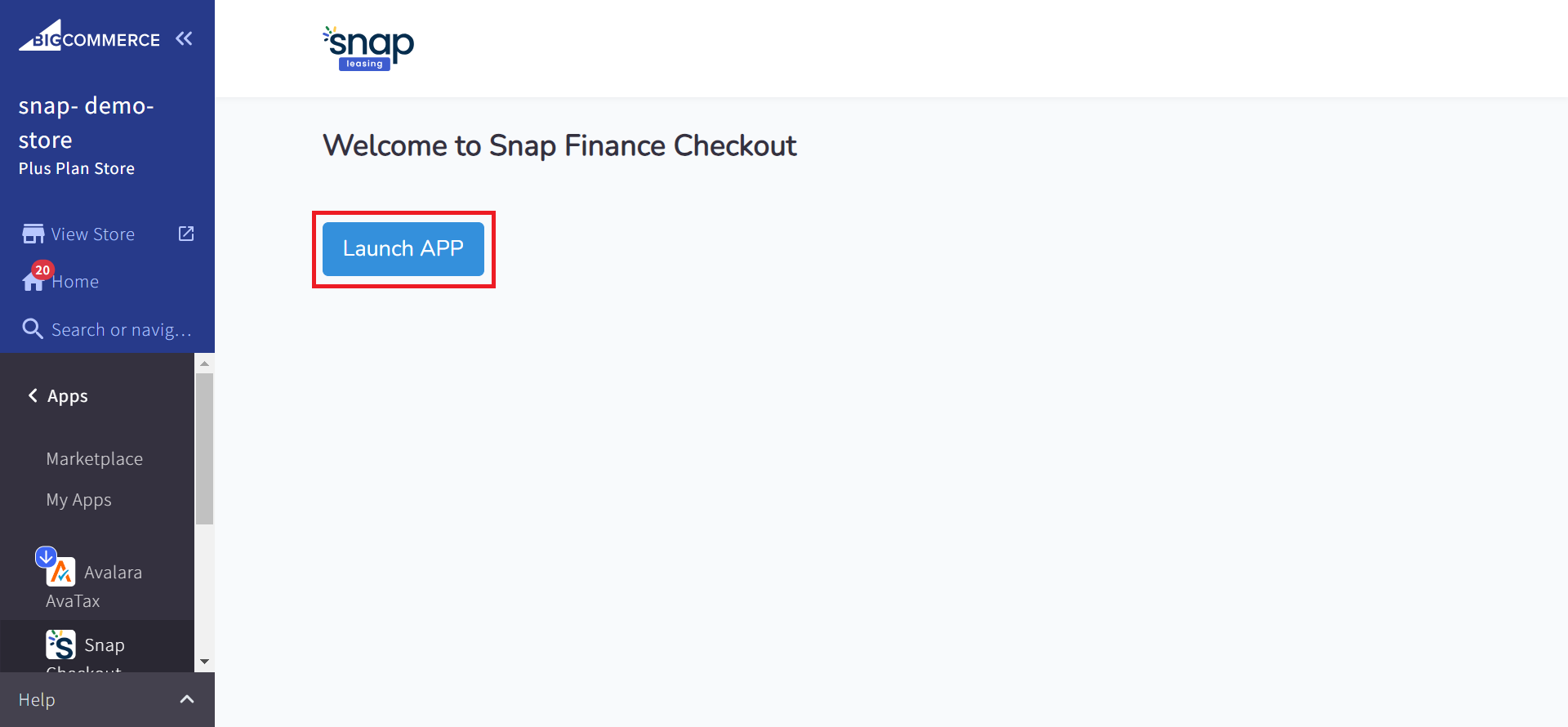
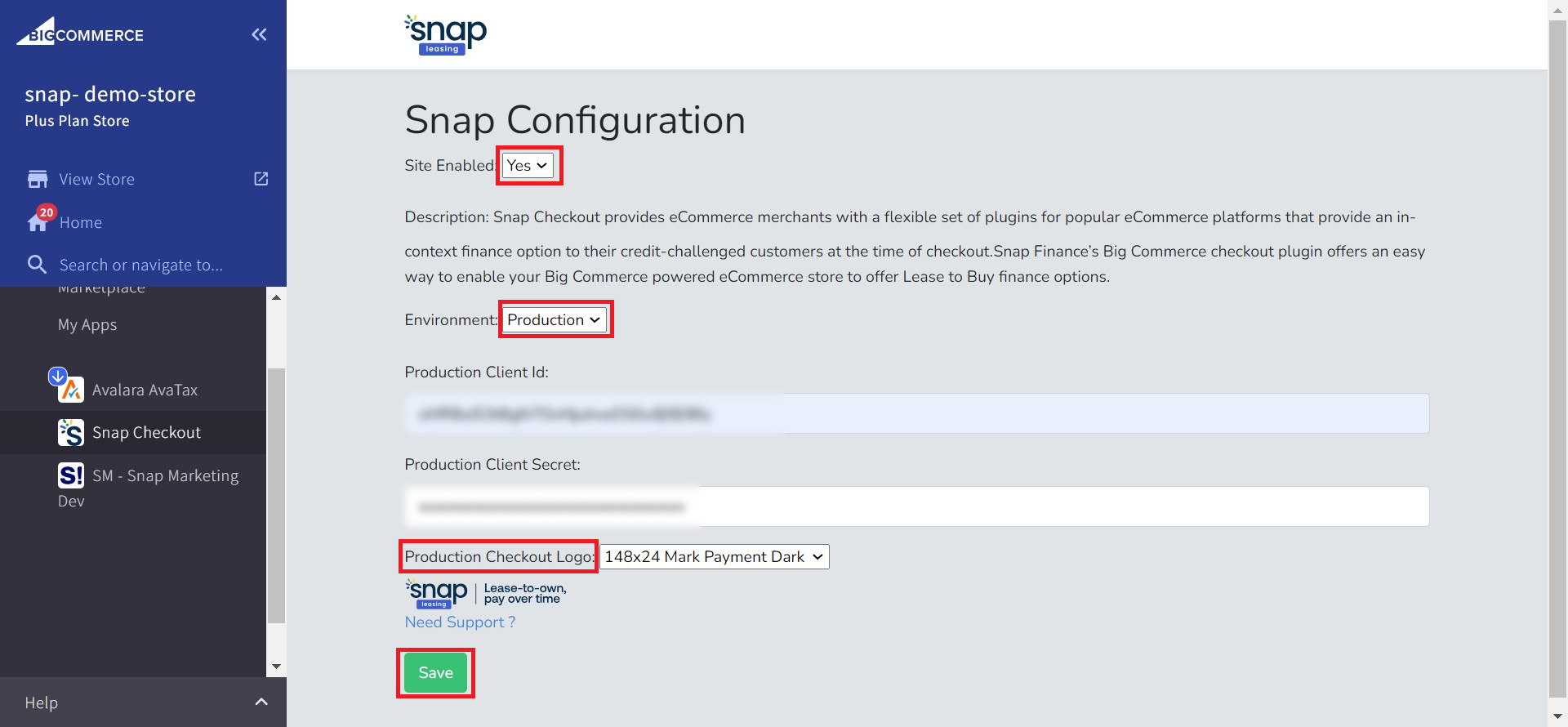
3. Testing
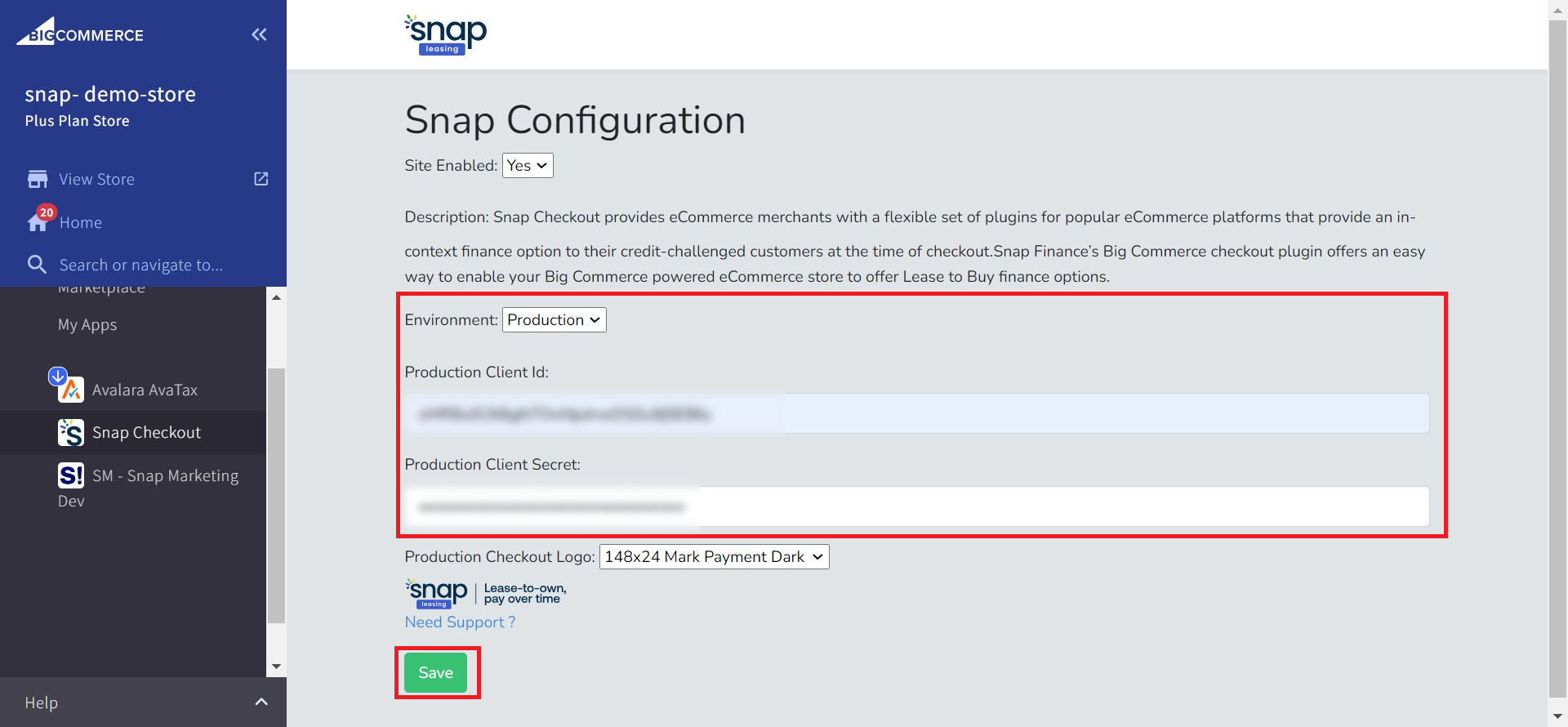
Features
Complete/Cancel Orders
To complete or cancel an order using the BigCommerce Snap Checkout 2.0 App:Dedicated Tech Support
We want to hear from you! Email devsupport@snapfinance.com for help or questions.
