- 1.1 Go to Developer portal Sign In to get your API Keys.
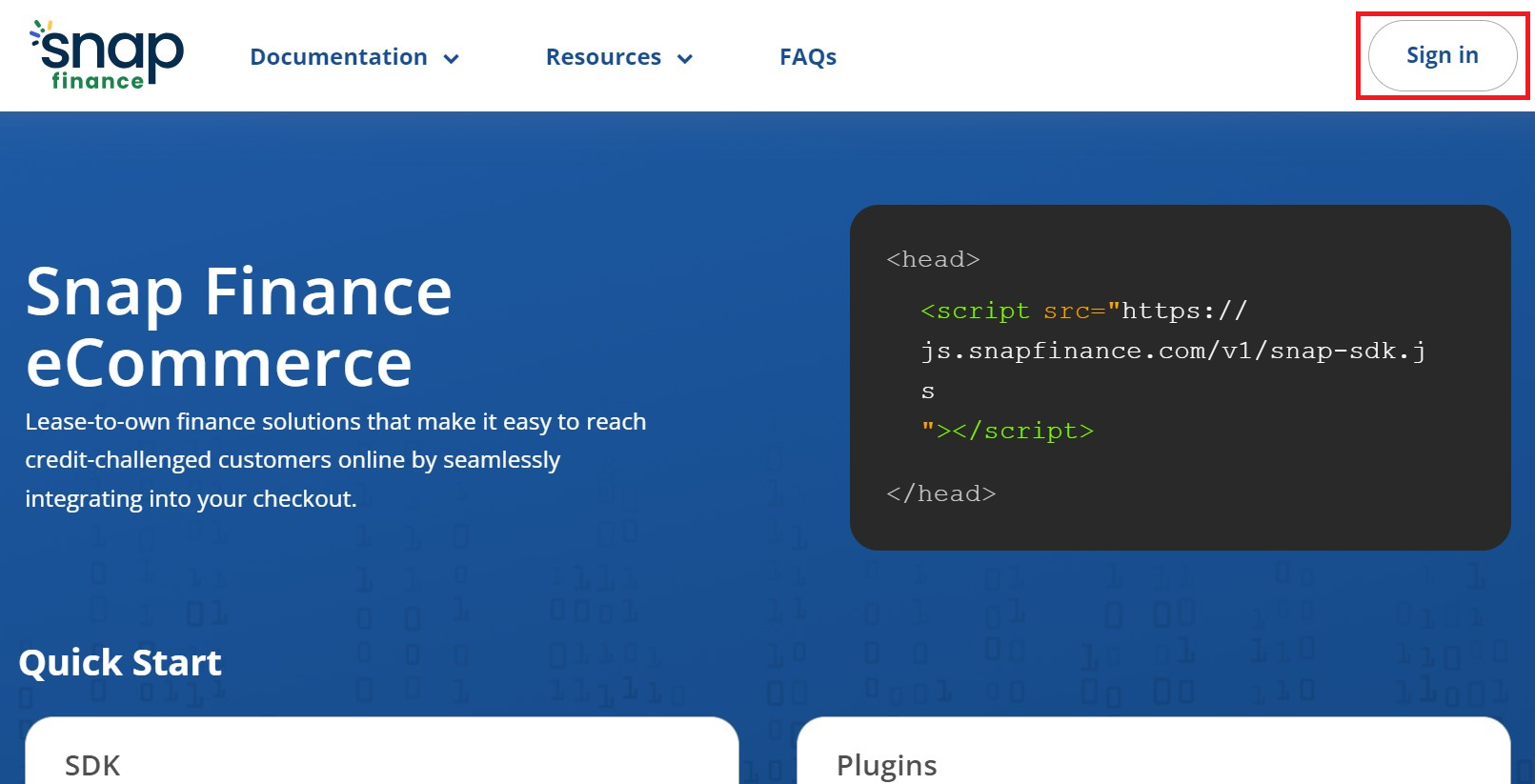
- 1.2 If you are a new user click on the "Forgot Password" link to generate a new password. Or enter your email and password.
- 1.3 Copy and paste the Production Client ID and Secret Key in your app configuration page.
- 2.1 Purchase and download plugin from Marketplace.
- 2.2 Unzip the file in the temporary directory.
- 2.3 Upload the file to your app/code root directory.
- 2.4 Run the required SSH commands to enable the module.
- 2.5 Log into Magento admin.
- 2.6 Go to Stores > Configuration
- 2.7 Expand the Sales menu and select Payment Methods.
- 2.8 Expand the Snap Finance Checkout section and enter your Client ID and Secret Key.
- 2.9 Select Save Config.
- 3.1. For testing sandbox mode, Select Sandbox dropdown and enter sandbox credentials from the developer portal.
- 3.2. For Production, Select the Production dropdown and enter production credentials from the developer portal.
- 1. In Magento, go to Sales > Orders.
- 2. Select the order you want to complete.The order displays.
- 3. Open the Invoice tab.
- Invoice information displays.
- 4. Select Submit Invoice.
- The order status updates to Processing.
- 5. Open the Ship tab.
- Shipping information displays.
- 6. Click on the calendar icon in the Expected Delivery Date field and choose a delivery date.
If the selected date is too far in the future, you will receive notifications prompting you to adjust the date within the acceptable range (60-90 days). - 7. Choose Completed from the Status drop-down menu.
- The customer's application status will then change to "Pending Delivery" and Snap will send the fund merchant bank account.
To install and activate the “Snap Checkout” payment app, we put together these simple steps to get you set-up.
1. How to obtain API Keys?
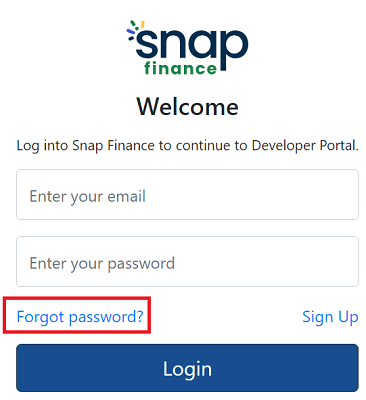
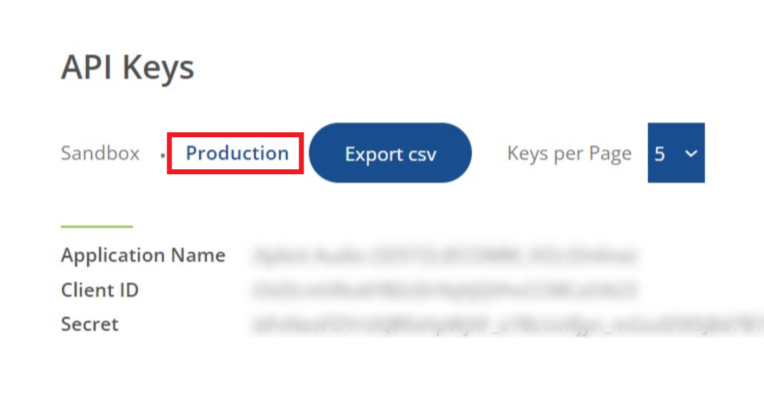
2. Installation and Setup
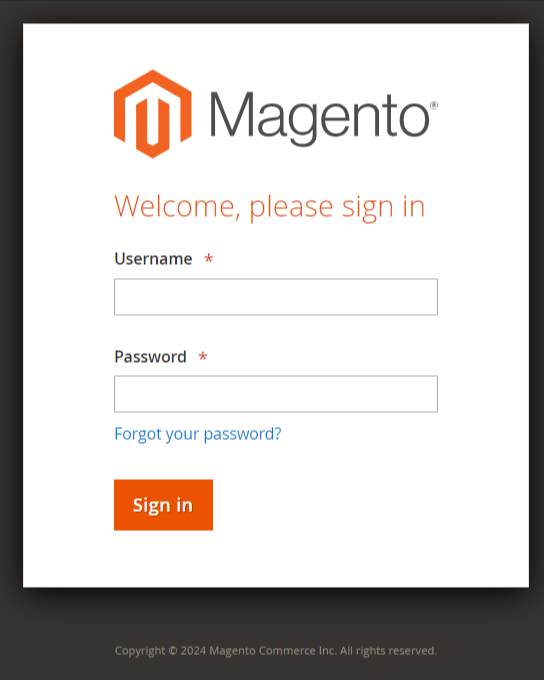
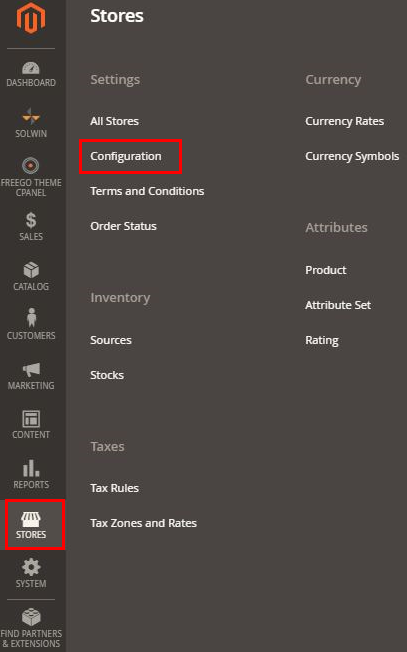
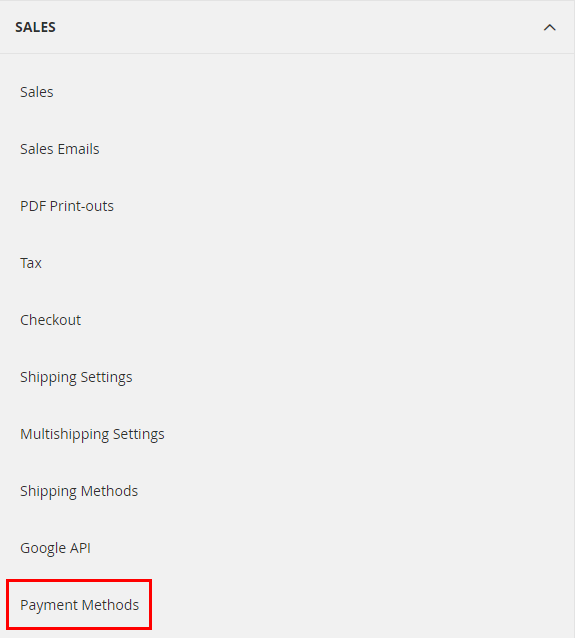
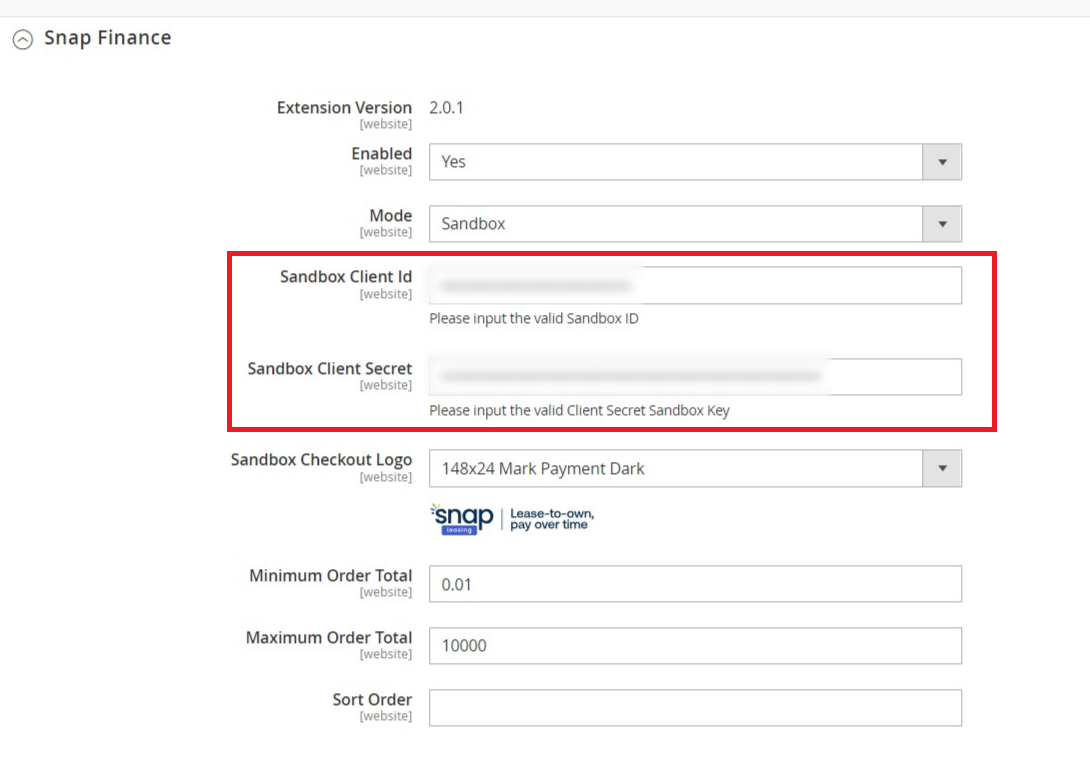
3. Testing
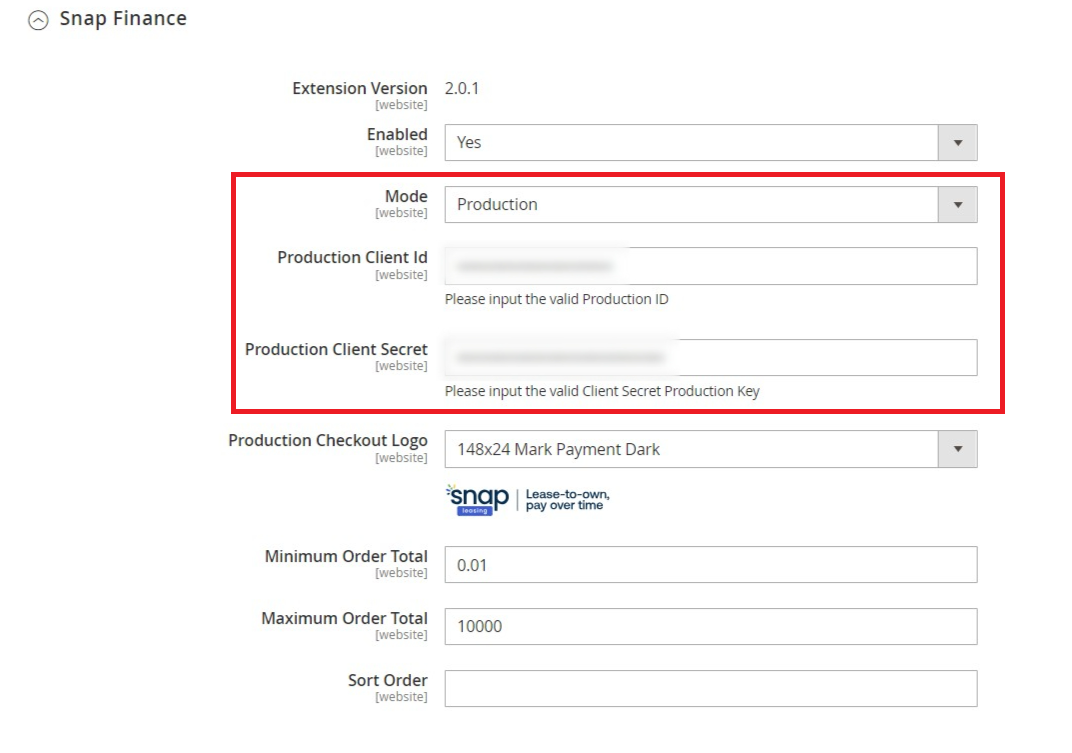
Features
Complete Orders

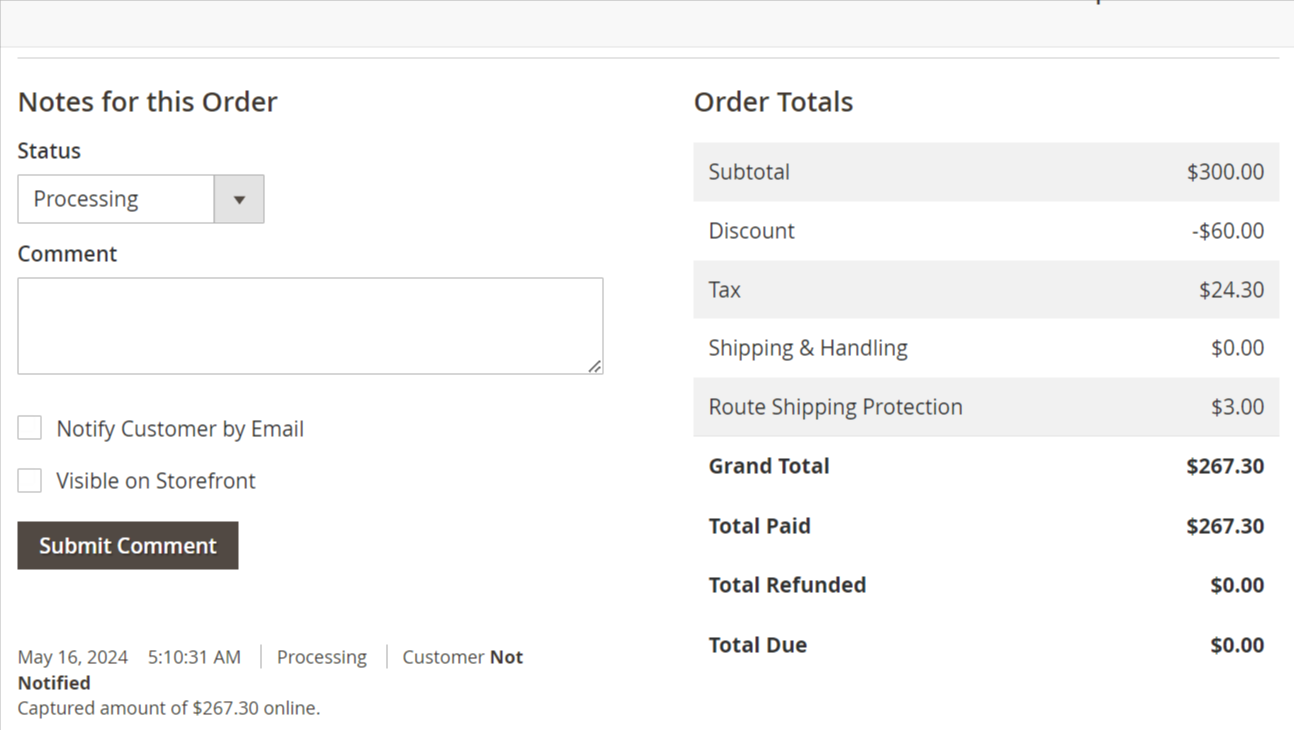
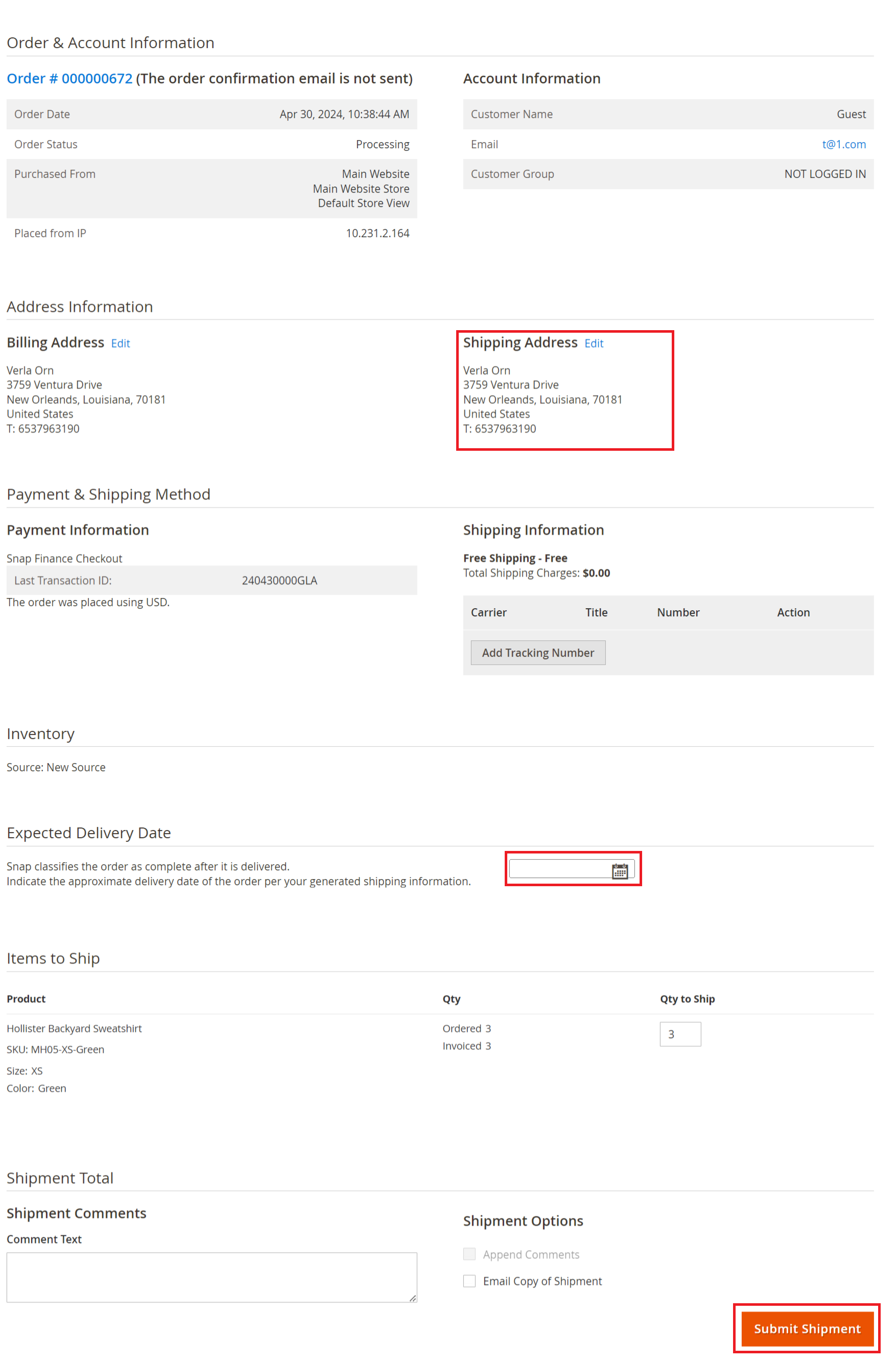
Dedicated Tech Support
We want to hear from you! Email devsupport@snapfinance.com for help or questions.
