Snap Checkout Plugin
CS-Cart
Minimum Requirements
We recommend updating to the latest versions of CS-Cart to ensure security and performance.
Download CS-Cart
- Locate and purchase the Snap CS-Cart add-on in Marketplace.
- After the order completes, select Order Details. Your order information displays.
- Select Download. Product download information displays.
- Expand the Download. Package information displays.
- Select the package version to download the zip file.
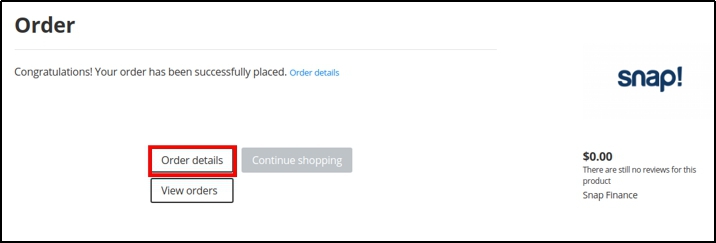
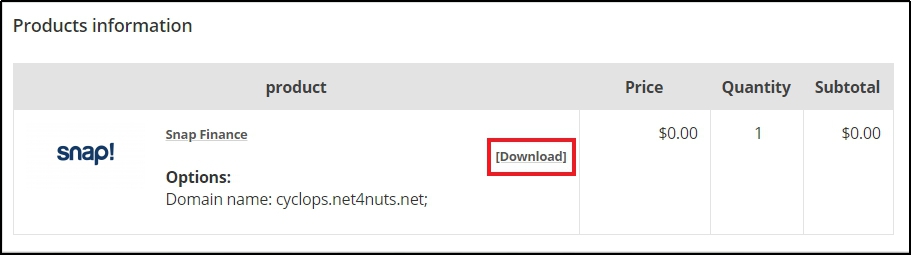
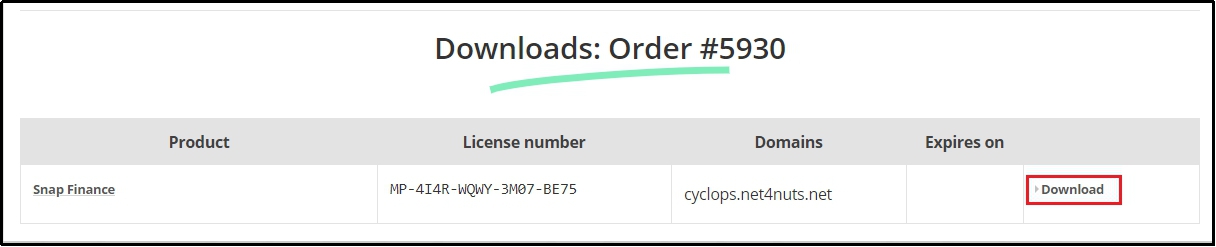
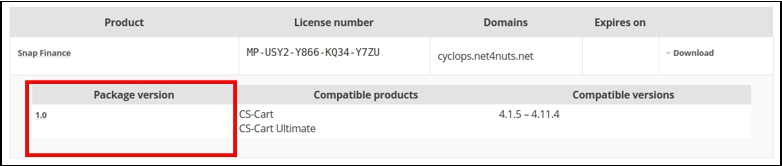
Install
- Open your CS-Cart website admin panel.
Example URL: https://www.domain.com/admin.php
- Navigate to Add-ons > Manage Add-ons.
- Select the plus icon to add a new add-on. The Upload & install add-on dialog box displays.
- Select Local to locate the zip file you downloaded previously.
- Select Upload & Install.


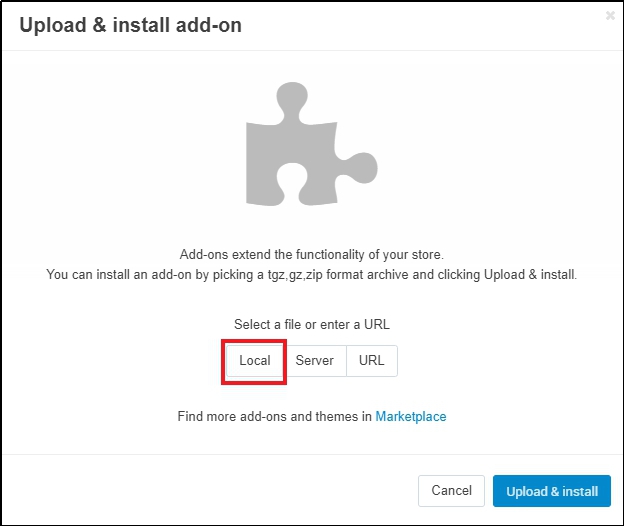
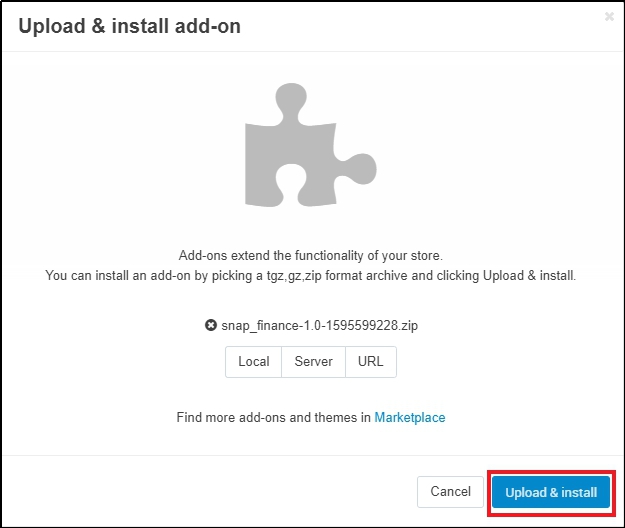
Set Up
- In the CS-Cart website admin panel, navigate to Administration > Payment methods.
- Select the plus icon to add a new payment method. The New payment method dialog box displays.
- From the Processor drop-down menu, select Snap Finance. The form populates.
- Open the Configure tab.
- Select the environment you want to use and enter your credentials.
- Select Create. The Snap Checkout option displays in your store checkout.


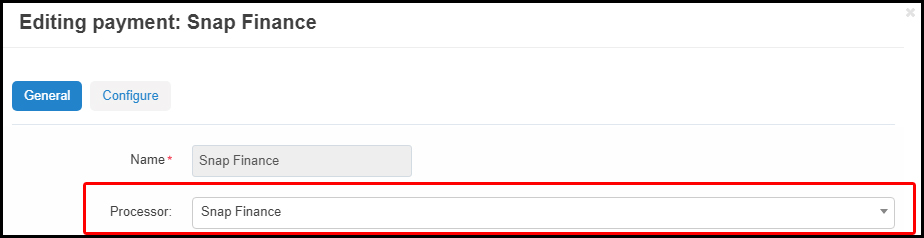
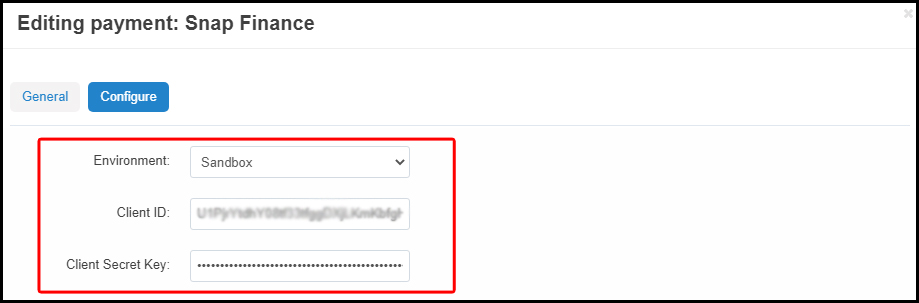
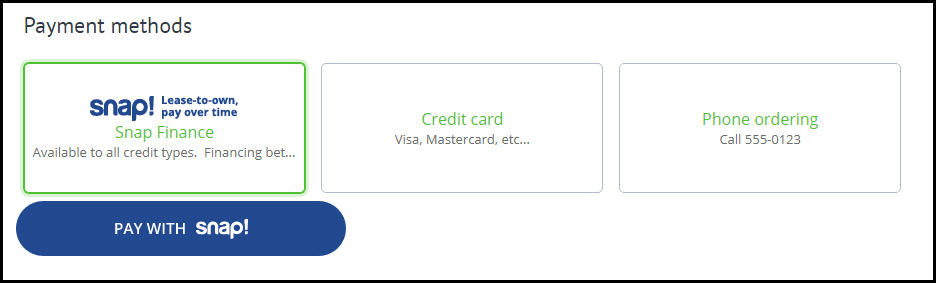
-
- Incomplete: Customer started order but did not finish checking out with Snap.
- Denied: Customer started order, but their application with Snap was denied.
- Paid: Customer has finished checking out with Snap but the order has not yet shipped.
- Complete: Merchant has shipped this order. Snap funds the merchant and the customer's application status changes to Pending Delivery.
Order Statuses
CS-Cart generates an order status for an order after the customer exits the checkout flow.
Order statuses can be:
-
Complete Orders
To receive timely funding from Snap, merchants should change order statuses to Complete as they ship to their customers.
To change an order status to Complete:
- 1. Locate the order in your CS-Cart dashboard.
- 2. Select Complete from the Status drop-down.
The customer's application status changes to Pending Delivery and Snap funds your merchant account.
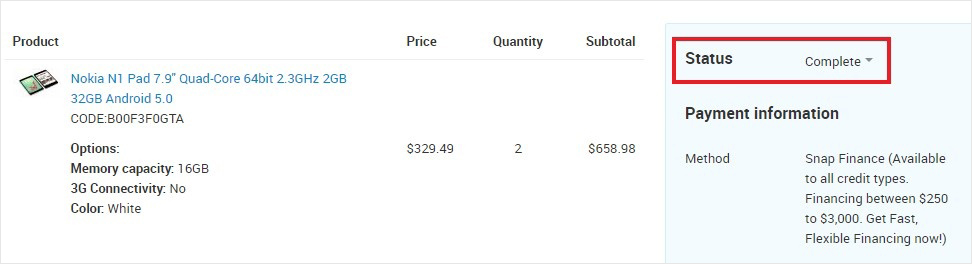
Dedicated Tech Support
We want to hear from you! Email devsupport@snapfinance.com for help or questions.
