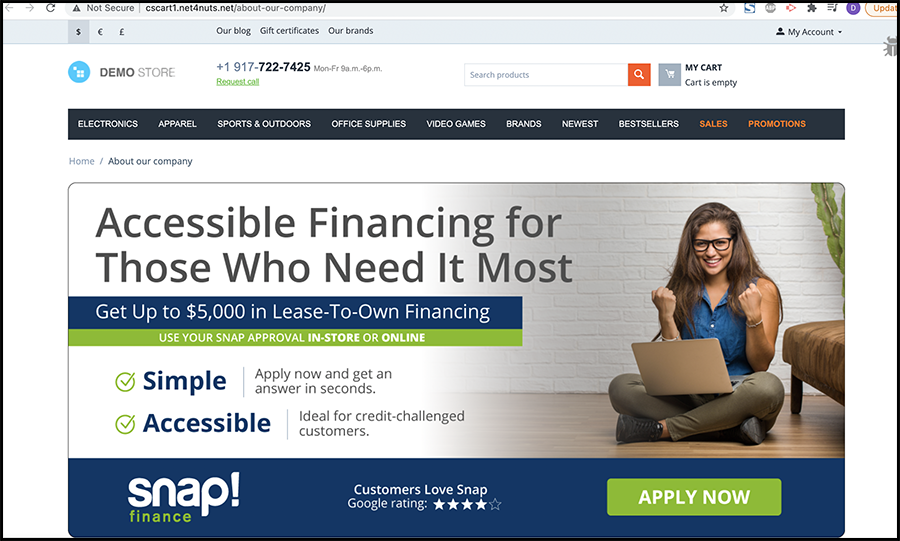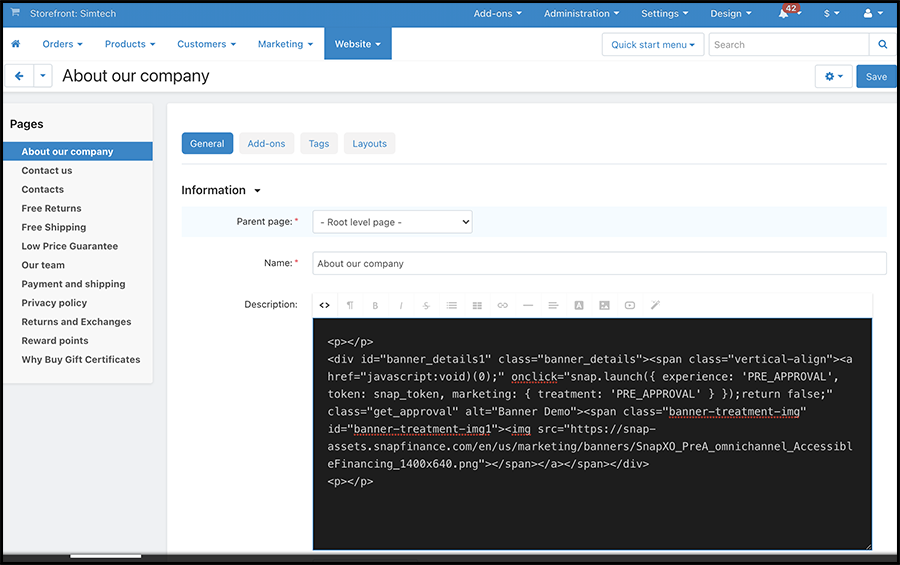CS-Cart
Download CS-Cart Snap Marketing Plugin
-
- Locate and purchase the Snap CS-Cart add-on in Marketplace.
- After the order completes, select Order Details. Your order information displays.
- Select Download. Product download information displays.
- Expand the Download. Package information displays.
- Select the package version to download the zip file.
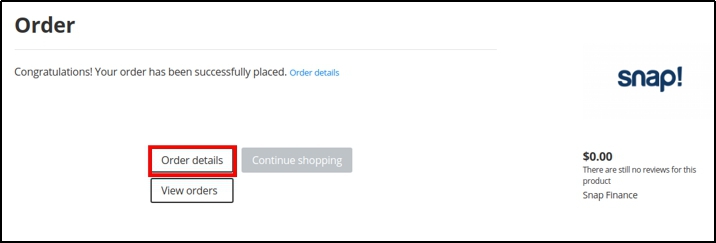
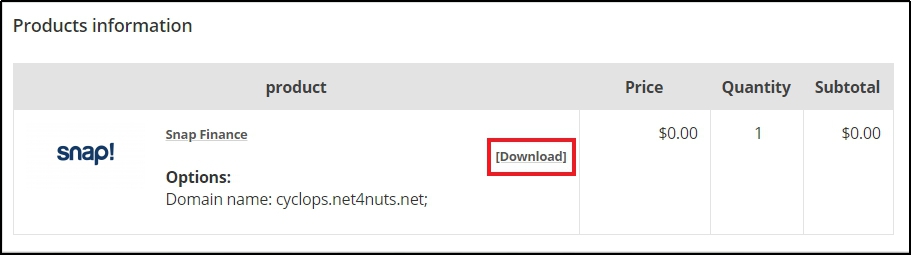
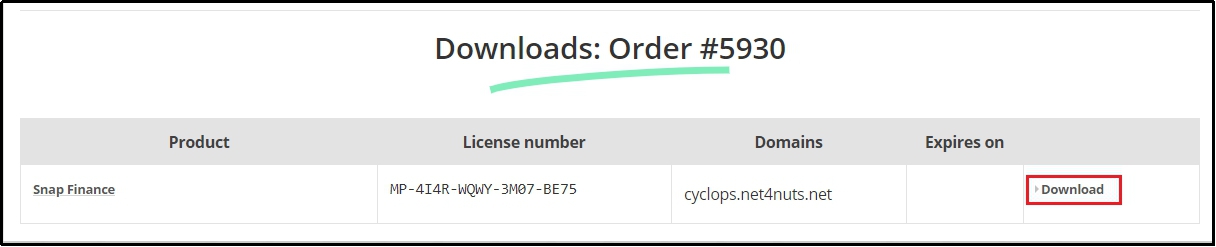
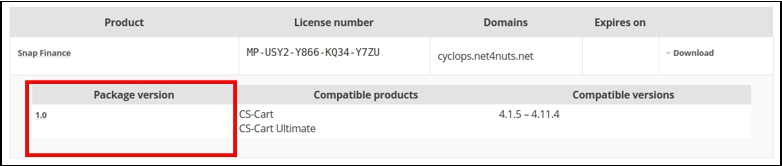
Install
-
- Open your CS-Cart website admin panel.
Example URL: https://www.domain.com/admin.php
- Navigate to Add-ons > Manage Add-ons.
- Select the plus icon to add a new add-on. The Upload & install add-on dialog box displays.
- Select Local to locate the zip file you downloaded previously.
- Select Upload & Install.
- Open your CS-Cart website admin panel.


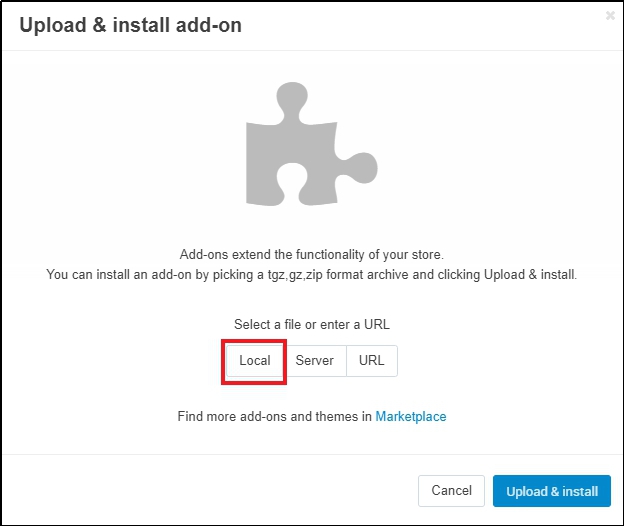
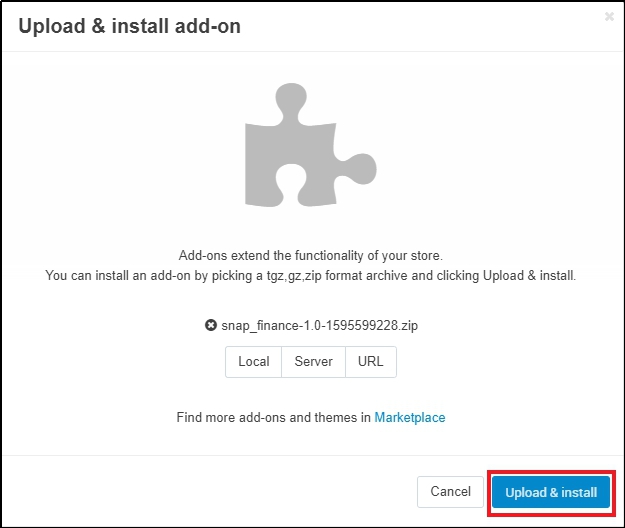
Set Up
-
- After installation is complete go to Addon List => search “Snap Marketing” click on Snap Marketing.
- It will open configuration window, click on settings and add the keys according to the environment.
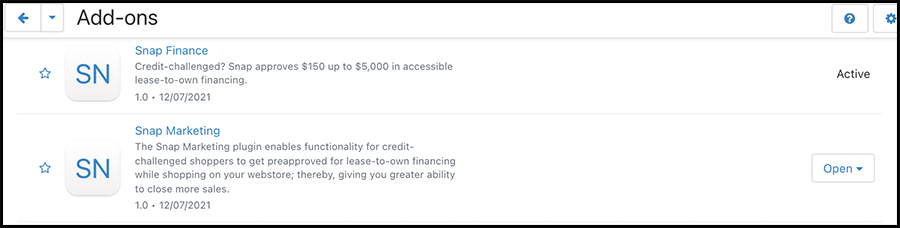

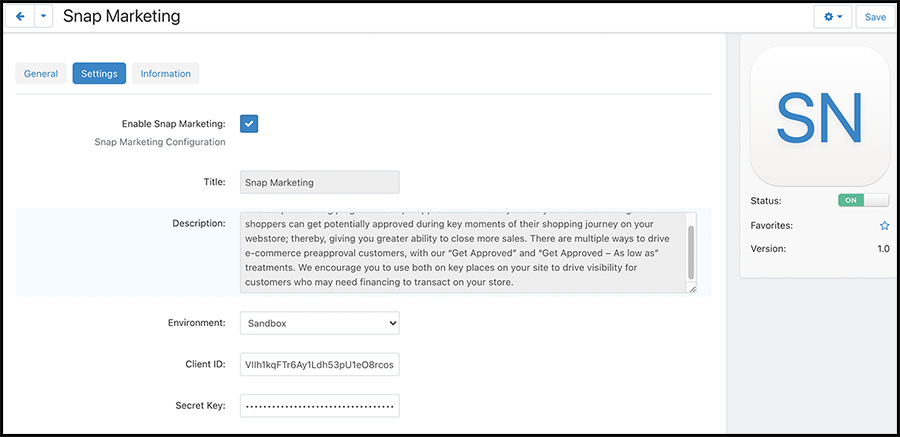
Setting up Treatments
As Low As

The As Low As treatment displays on the product display page. It displays a dynamic calculation of the customer's potential payments for the shown item. Customers can click the Learn More link to apply for Snap Finance, then return to the product they were viewing.
Get Approved

The Get Approved treatment displays a Get Approved link on your product display pages. The link directs customers to apply for Snap Finance and learn their approval amount before selecting the items they want to purchase.
Banner
The Banner treatment provides you with a short code that you can insert into the backend code of your website, wherever you want the Snap Finance banner to display. Users click the banner to learn more about Snap Finance and apply.
To setup above treatments go to Marketing => Snap Finance => Click on "plus" icon to add treatment.
Additional Details
Get Approved Treatment Creation
-
- Get Approved Treatment Creation : Enter "name" of treatment , select type : Get Approved
- After Treatment is created go to Marketing => Snap Marketing you will see newly created Treatment
- Hover on newly created Treatment and click on "setting" icon => Copy Snippet.
- After code is copied, go to any page and paste that code "Get Approved" Treatment will be displayed on that Page
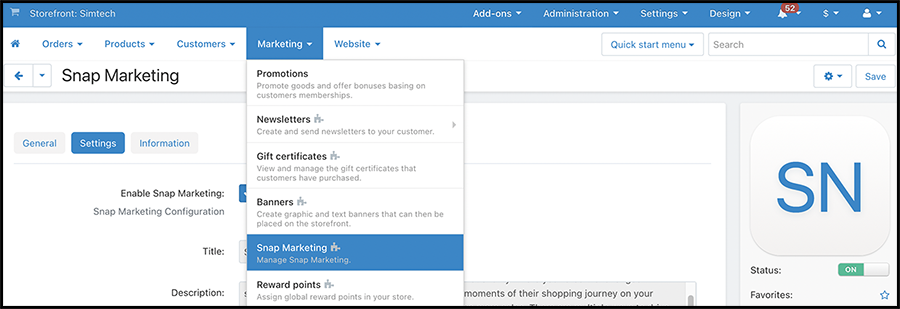
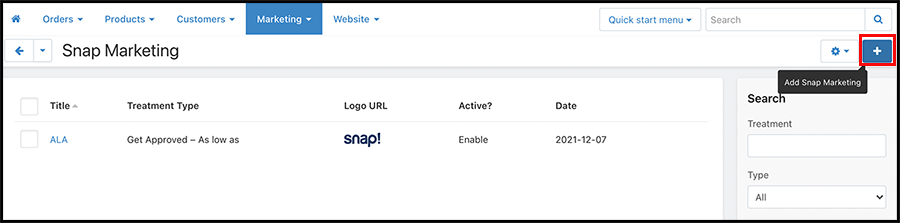
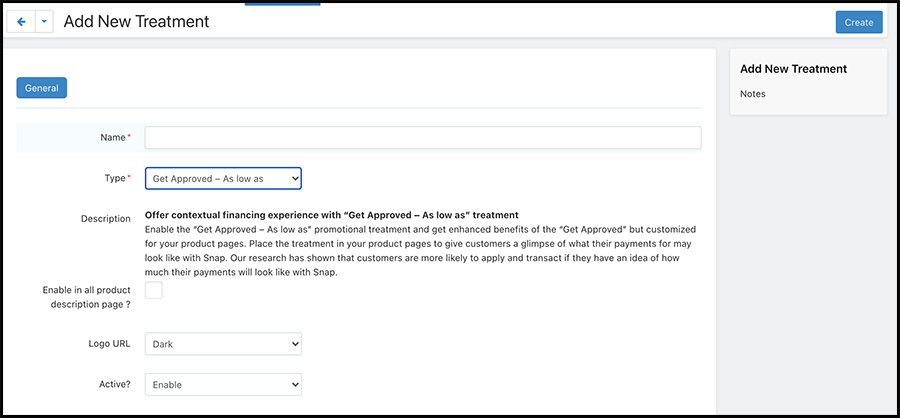
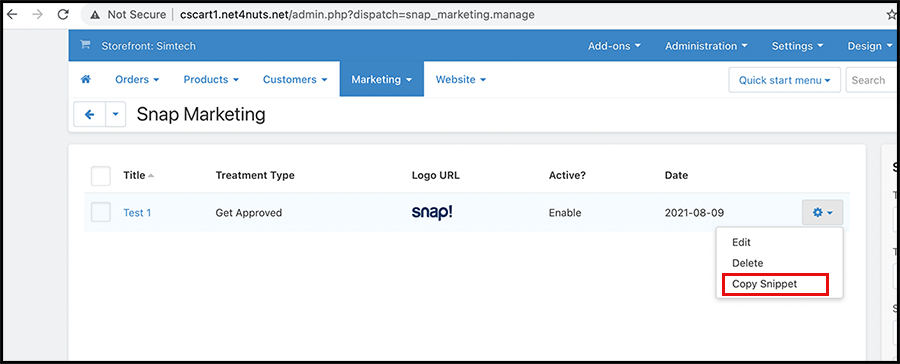
As Low As Treatment Creation
-
- Enter "name" of treatment , select "type" : As Low As.
- "Enable in all product description page?" Check this option.
- Save Treatment.
- Now in all product description page As Low As treatment will come.
Banner Treatment Creation
-
- Get Approved Treatment creation : Enter "name" of treatment, select "type": Banner.
- Banner URL : Select different banners available directly from Snap Marketing team.
- After Treament is created go to Marketing => Snap Marketing you will see newly created treatment.
- Hover on newly created treatment and click on "setting" icon => Copy snippet.
- After code is copied go to any page and paste that code “Banner” will be displayed on that Page.