- Download/purchase the Snap Finance Marketing 1.0.0 Extension.
- Unzip the file in a temporary directory.
- Upload it to your app/code root directory.
- After the successful installation, you must Enable module by: php bin/magento setup:upgrade php bin/magento setup:di:compile php bin/magento setup:static-content:deploy -f php bin/magento cache:flush
- 1. Log into Magento Admin.
- 2. Go to Snap Marketing > Configuration.
- 3. To enable/disable the module of Snap Finance, go to Stores > Snap Finance Marketing and select Yes / No from the Enabled (website) drop-down menu.
- 4. To manage the treatment, go to Snap Marketing > Treatment List.
- 5. To create a new treatment, select Create New Treatment.
The Treatment Information form displays. - 6. To copy the treatment, select Copy and go to Catalog to paste the marketing treatment where you want it to display.
- 7. To clear cache, select Cache Management.
The cache list displays.- From the mass action grid, select Select All.
- Select Submit.
All the caches are cleared.
- Get Approved
- Banner
- Get Approved As Low As
For “Get Approved” and “Banner” treatment, an Admin can place the short code anywhere in the admin side. - 8. To show 'Get Approved As Low As' treatment on the collection and catalog search pages, select Get Approved - As low as from the Treatment Type drop-down menu.
- The Get Approved treatment displays on the CMS page.
- For “Get Approved As Low As”, the treatment short code enabled on the product detail page.
Snap Marketing Plugin
Installation
The Magento 2 Snap Finance Marketing 1.0.0 extension can be installed in a few minutes by following the steps below:
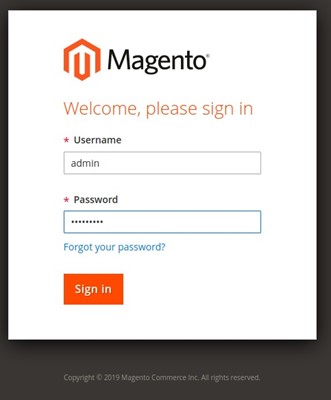
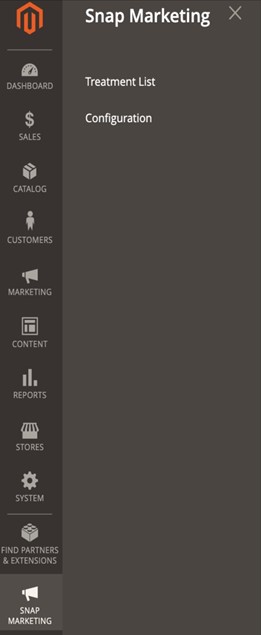
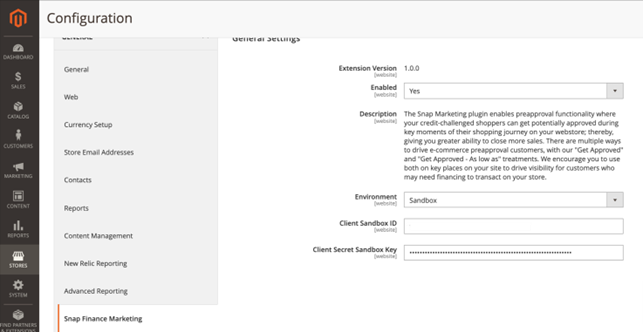
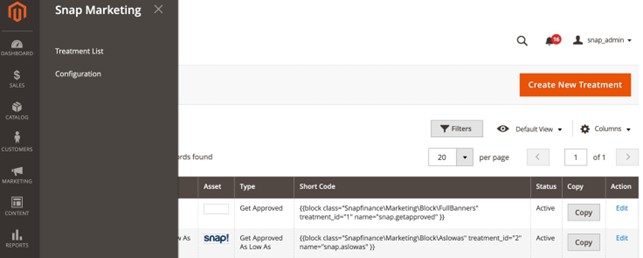
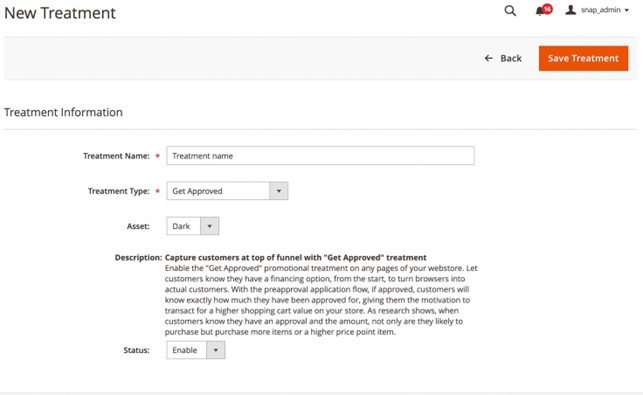
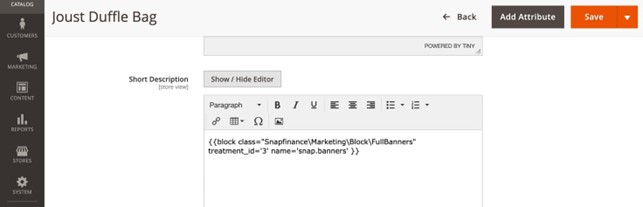
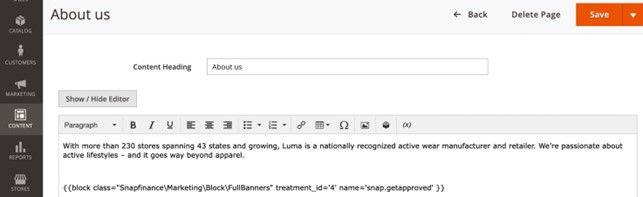
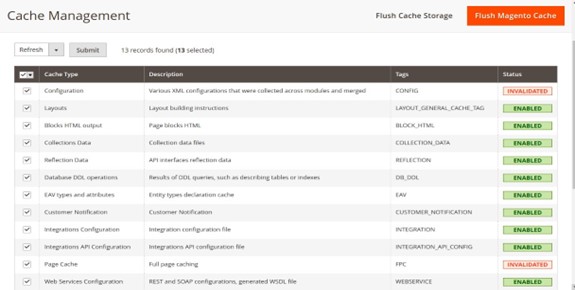
There are three types of treatments:
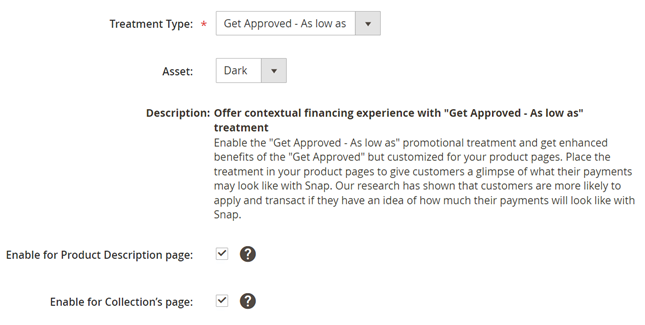
COLLECTION PAGE
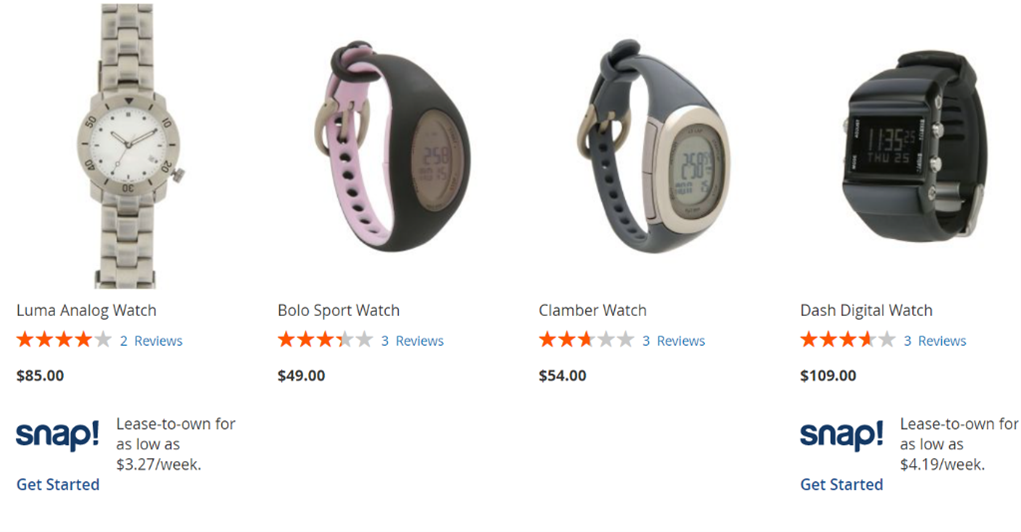
SEARCH PAGE
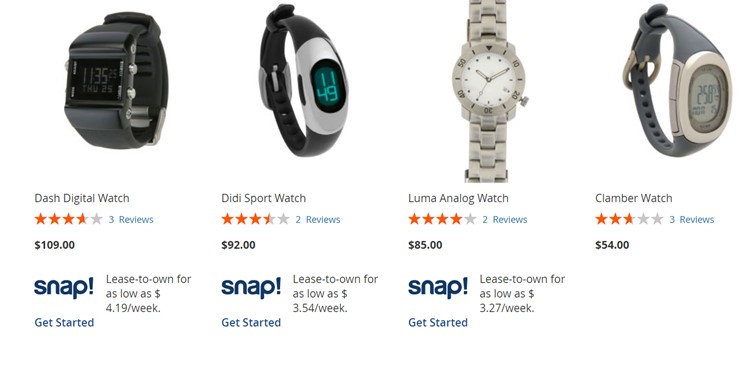
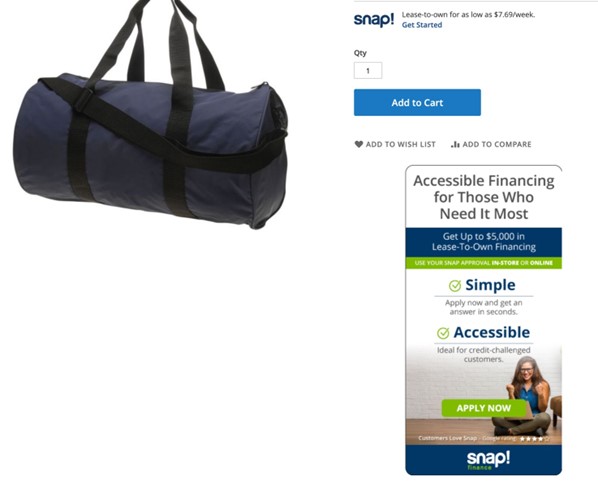
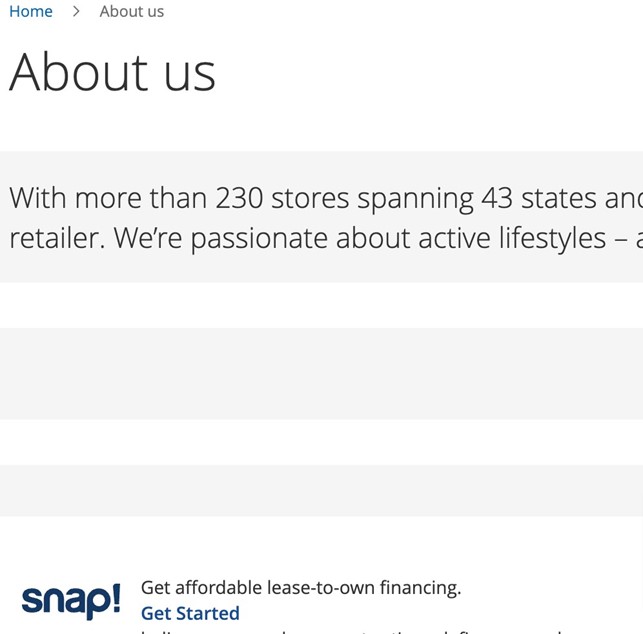
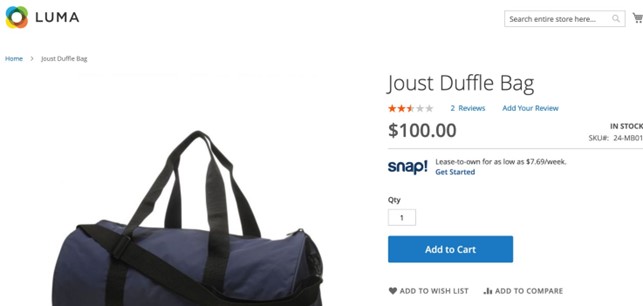
Dedicated Tech Support
We want to hear from you! Email devsupport@snapfinance.com for help or questions.
